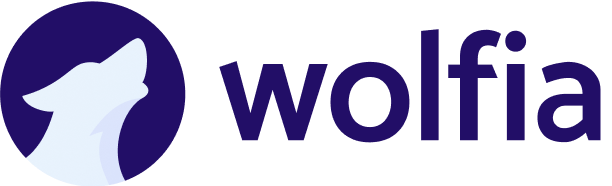How is Wolfia different from other AI tools?
How is Wolfia different from other AI tools?
Wolfia is built specifically for customer-facing teams, not internal search. While tools like Glean help employees find internal knowledge, Wolfia turns that knowledge into completed work—filled questionnaires, RFP responses, and customer-ready answers with citations.Unlike trust center tools that only handle documentation, Wolfia also completes the actual work across vendor portals, spreadsheets, and Slack. We don’t just generate answers; we finish the job with 95%+ accuracy.
How accurate is Wolfia?
How accurate is Wolfia?
Wolfia achieves 95%+ accuracy on customer questions and questionnaires. Every answer comes with source citations, so your team knows exactly where information comes from.Our AI is trained specifically on B2B SaaS knowledge patterns and continuously learns from your feedback to improve accuracy. Manual facts you add always take priority, giving you complete control over critical information.
How quickly can we get started?
How quickly can we get started?
You can launch your Trust Center and start answering questions in approximately 30 minutes. Connect your knowledge sources (Slack, Google Drive, Notion), and Wolfia immediately begins learning from your existing documentation.Most teams see their first completed questionnaire within hours of setup, not weeks. There’s no lengthy implementation or content library building required.
Do we need to replace our existing compliance tools?
Do we need to replace our existing compliance tools?
No. Wolfia complements your existing stack. If you use Vanta or Hyperproof for compliance, keep them. Wolfia sits on top as the execution layer that actually completes questionnaires and answers customer questions.We integrate with your compliance platforms to pull authoritative information while adding the ability to act—filling out portals, completing spreadsheets, and answering in Slack.
What happens if there are conflicts in answers from different sources?
What happens if there are conflicts in answers from different sources?
Wolfia intelligently resolves conflicts using a clear hierarchy. Manual facts always win, followed by compliance systems like Vanta, then your website and official documentation, and finally communication sources like Slack and email.When sources of similar authority disagree, Wolfia favors more recent and specific information. You can always add manual facts to override any source and establish the official company position on any topic.
How do I process a security questionnaire or RFP?
How do I process a security questionnaire or RFP?
To process a security questionnaire or RFP, follow these steps:
- Navigate to the Questionnaires page in your dashboard.
- Click on Upload Questionnaire.
- Upload your file in the supported format (PDF, DOCX, XLSX).
- Review AI responses as they are generated in real-time.
- Export the completed document in its original format once processing is complete.
How can I install the Slack app?
How can I install the Slack app?
To integrate Wolfia with Slack, please follow these steps:
- Go to the Integrations page in your Wolfia dashboard.
- Click on Connect Slack to Wolfia.
- Once installed, you will be redirected to Wolfia’s integrations page.
- Click on the Slack integration and then the Manage button to configure the integration.
- Choose the channels where you want Wolfia to be active and click Save Changes.
@Wolfia in any Slack thread to receive instant responses.How can I upload policies and documentation?
How can I upload policies and documentation?
To enhance your knowledge base with policies and documentation:
- Navigate to Integrations > Core Knowledge in your dashboard.
- (Optional but recommended) Complete the Overview Section to provide context for Wolfia.
- Click on Upload Files.
- Select and upload your policies, documentation, or other relevant files.
- Click Submit to finalize the upload.
How can I invite new users?
How can I invite new users?
To invite new members to your team:
- Access the Settings section in your dashboard.
- Open the Team tab.
- Click on Invite Users.
- Enter the email addresses of the new users you wish to invite.
- Assign appropriate roles to each new user.
- Send out the invitations.
How do I manage integrations?
How do I manage integrations?
Managing your integrations is straightforward:
- Navigate to the Integrations section in your Wolfia dashboard.
- Select the specific integration you wish to manage (e.g., Slack, Email, Vanta).
- Click on Manage next to the chosen integration.
- Adjust the settings as needed, such as authorization details, channel selections, or document sources.
- Click Save Changes to apply your updates.
What user roles are available and what do they mean?
What user roles are available and what do they mean?
Wolfia provides the following user roles to cater to different responsibilities:Admin:
- Permissions: Full access to all settings, change tenants, integrations, and user management.
- Capabilities: Can invite or remove users, assign roles, and oversee all aspects of the Wolfia setup.
- Permissions: Can manage integrations, upload documents, and contribute to the knowledge base.
- Capabilities: Prioritize the facts generated from their contributions and provide feedback to improve the AI responses.
- Permissions: Basic access to interact with Wolfia’s features.
- Capabilities: Can ask questions and view responses but cannot make changes to integrations or user roles.
How can I contact support?
How can I contact support?
If you have any questions or require further assistance, our support team is here to help:
- Email: support@wolfia.com
- Phone: +1 (314) 562-8039