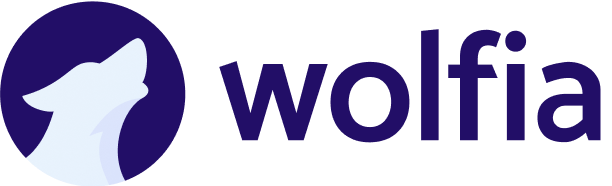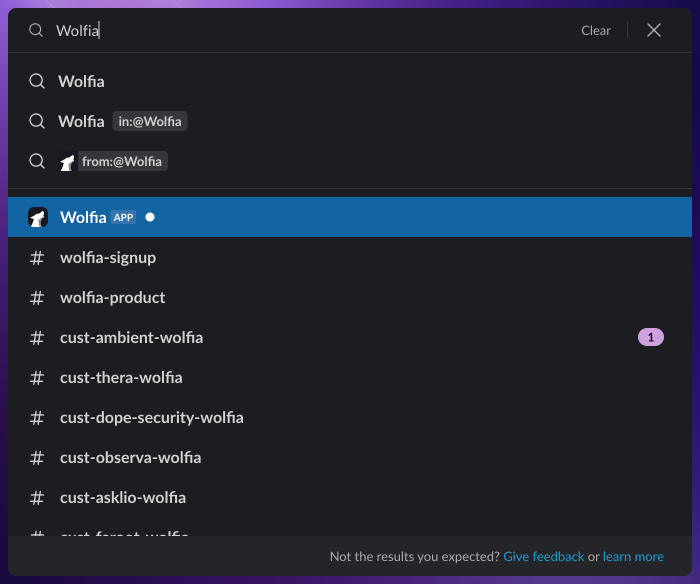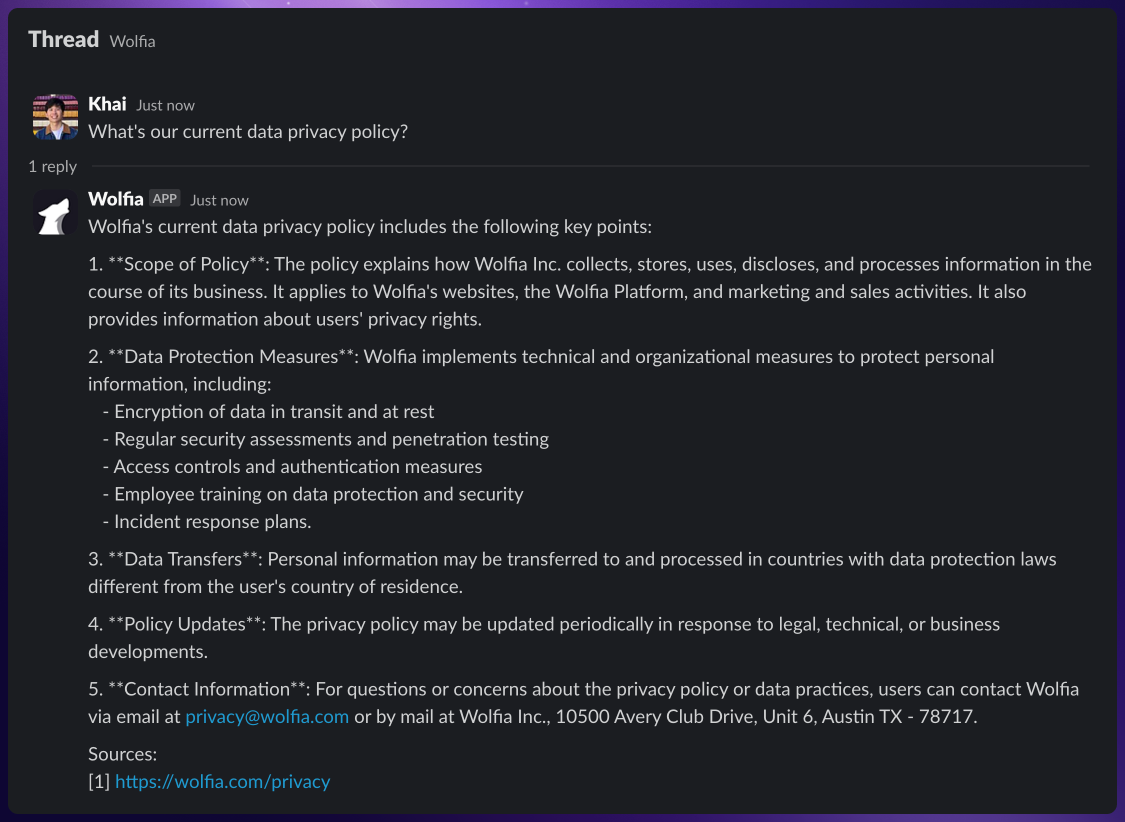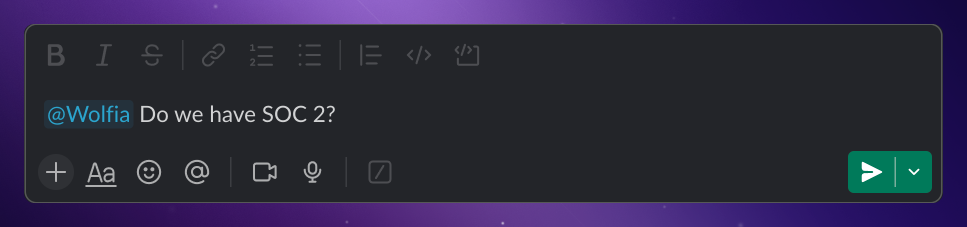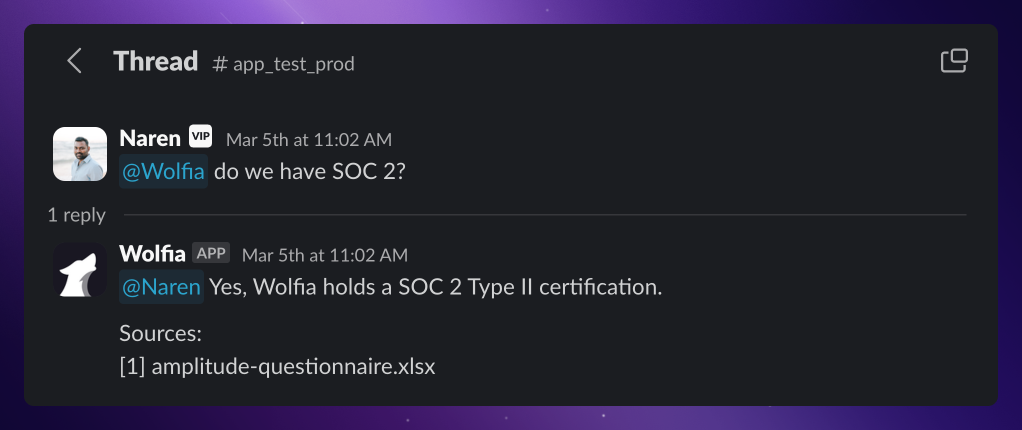Ways to use Wolfia
Wolfia offers multiple ways to access your organization’s knowledge:- Direct message in Slack: Chat privately with our AI for quick answers
- Tag in Slack channels: Share knowledge with your team by mentioning
@Wolfia - Use the web app: Get detailed responses with citations in our full interface
- Process questionnaires: Automatically fill out security questionnaires, RFPs, and more
1. Direct messaging Wolfia in Slack
Chat privately with Wolfia in Slack for quick answers to your questions.Find Wolfia in Slack
Find Wolfia in Slack
- Press
Cmd+K(orCtrl+Kon Windows) to open Slack’s search, then typeWolfiato find our app.
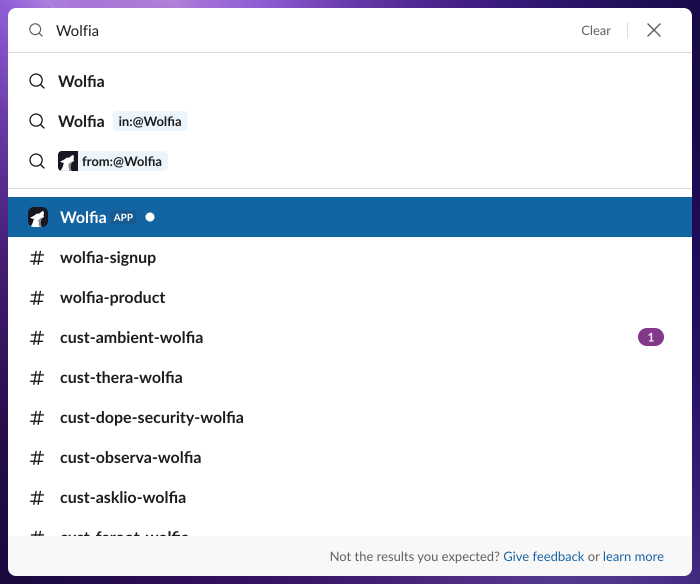
Ask your question
Ask your question
Type your question directly to Wolfia in the message field. Be as specific as possible for the best results.

Review your answer
Review your answer
Wolfia will respond with an answer based on your organization’s knowledge base, including citations to the original sources.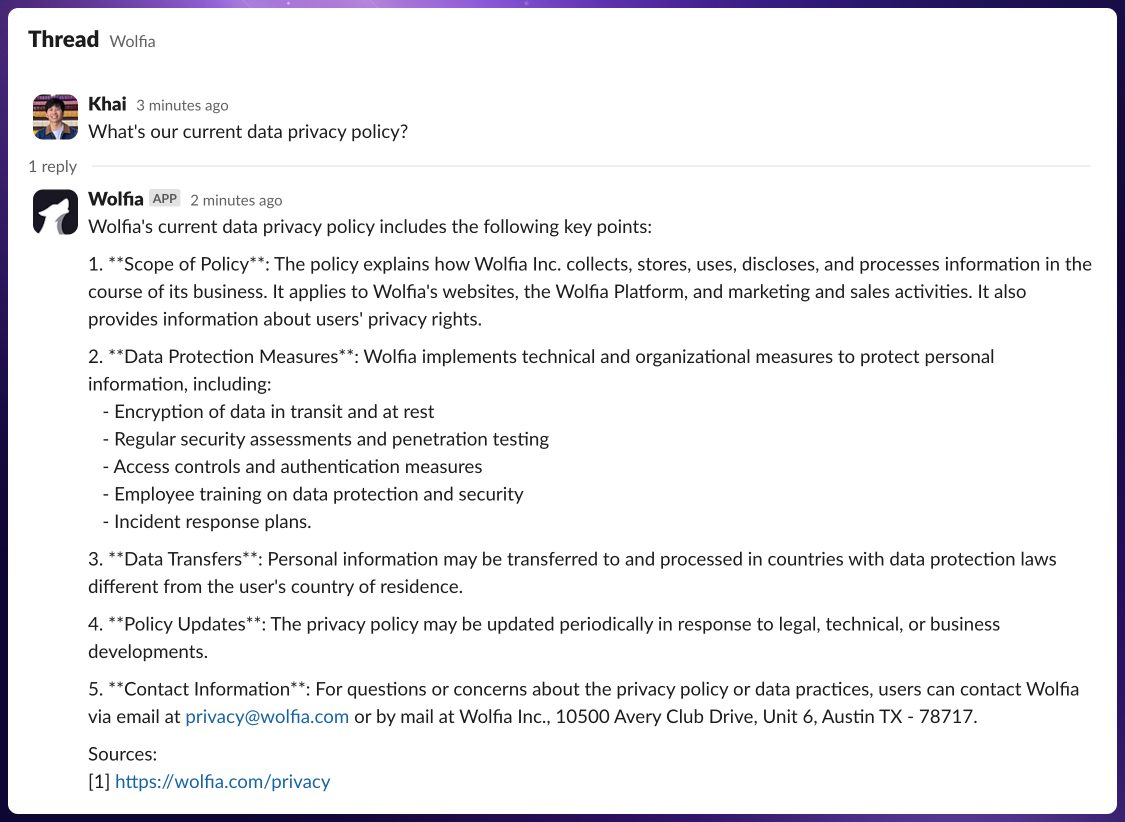
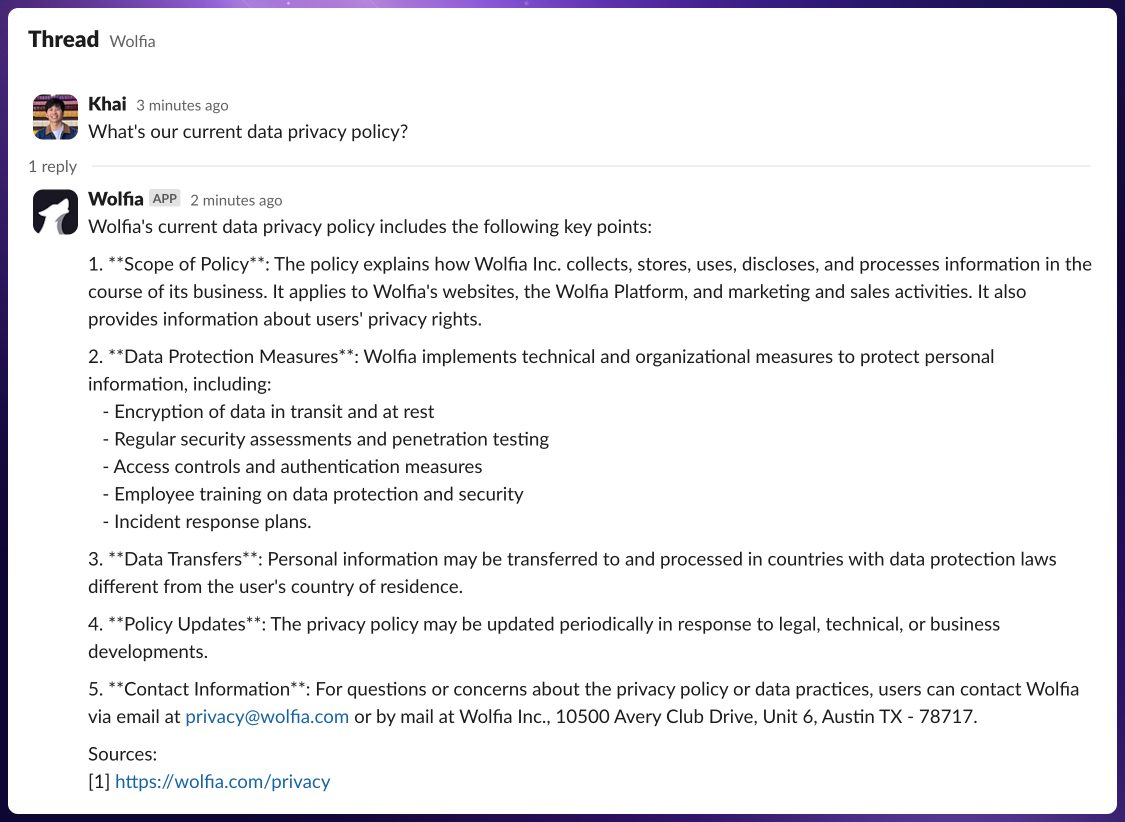
2. Tagging Wolfia in Slack channels
Use Wolfia in public channels to share knowledge with your team.Mention Wolfia in any channel
Mention Wolfia in any channel
Simply type 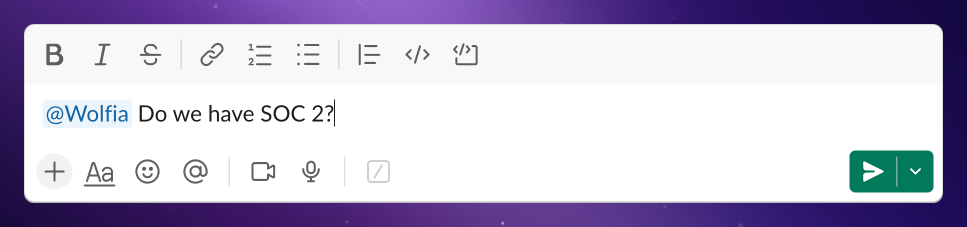
@Wolfia followed by your question in any channel where Wolfia is available. This lets your team see both the question and the answer.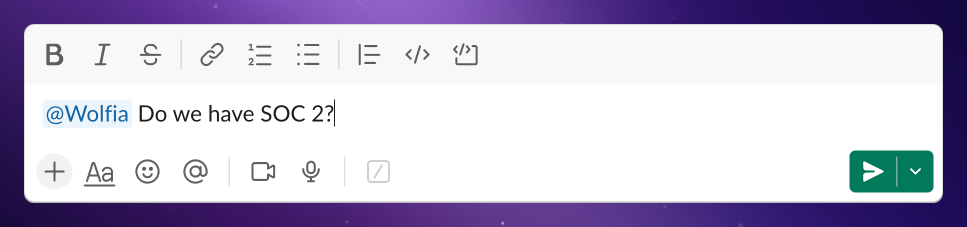
Review your answer
Review your answer
Wolfia will respond in the channel with an answer based on your organization’s knowledge base, including citations to the original sources.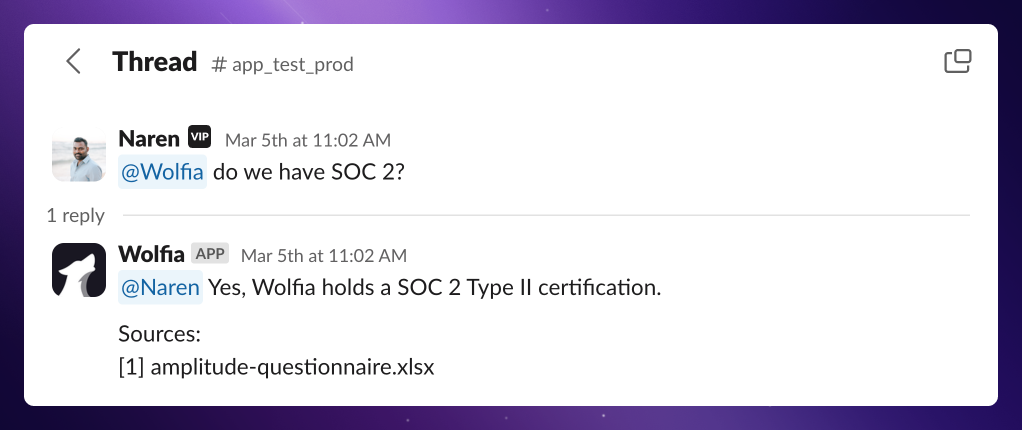
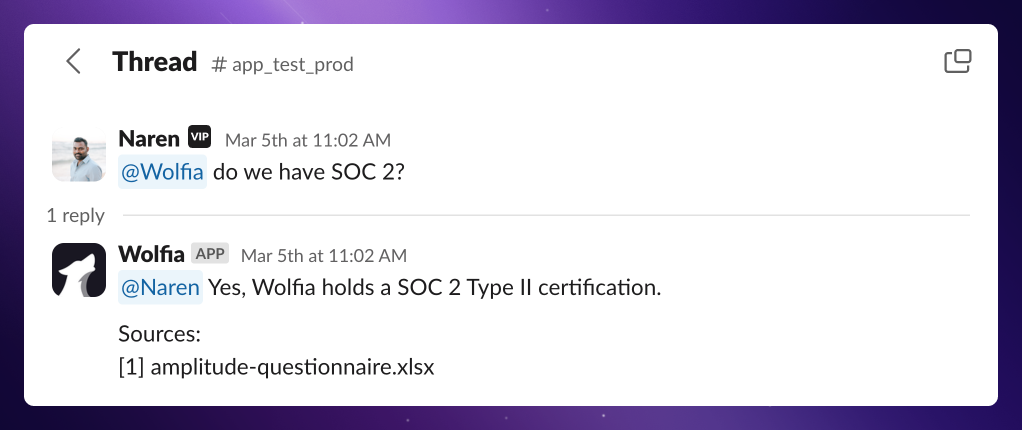
3. Using Wolfia in the web app
For a more comprehensive experience, use our web application.Ask your question
Ask your question
- Navigate to the Agent tab on your dashboard.
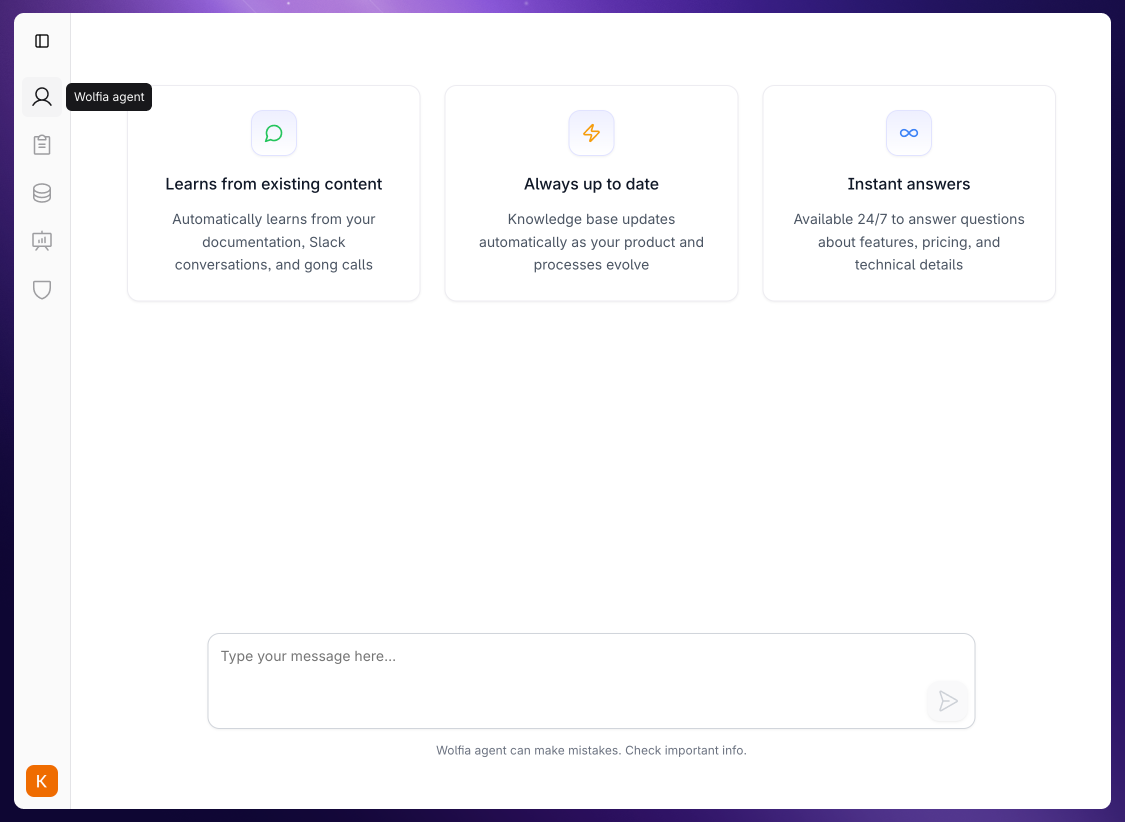
- Type your question in the chat box at the bottom of the screen.

Review the results
Review the results
Your answer will include: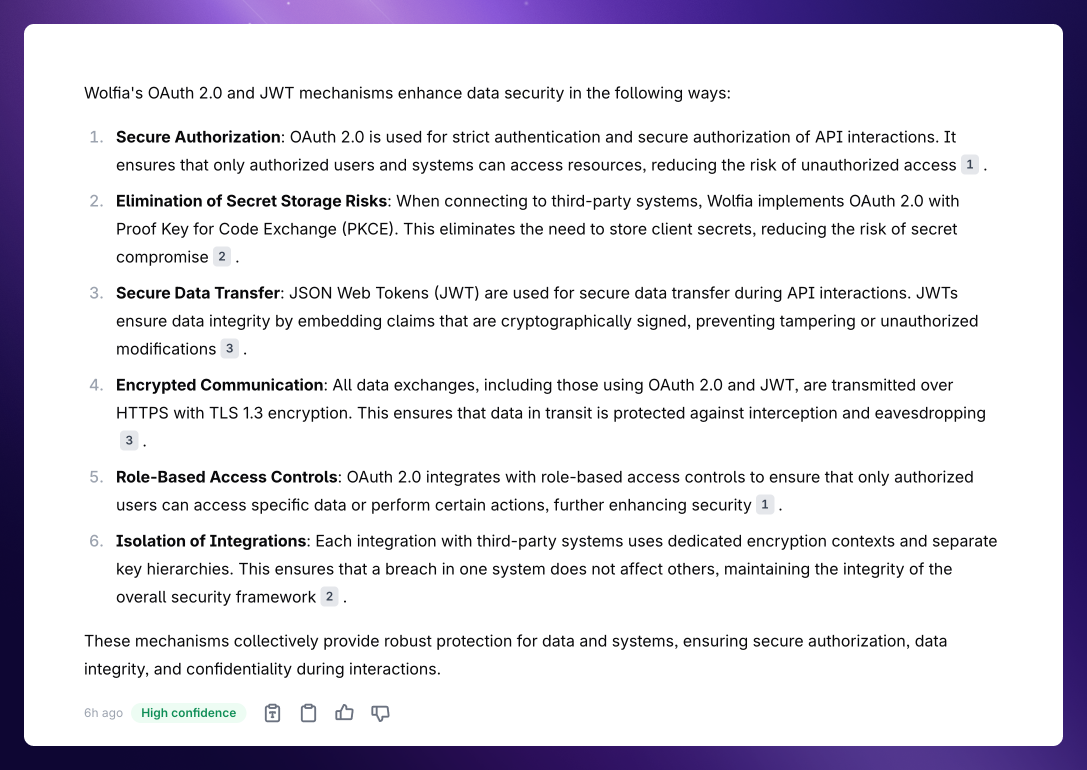
- Citations to source materials
- Confidence scores showing reliability
- Options to provide feedback
- Copy buttons for easy sharing
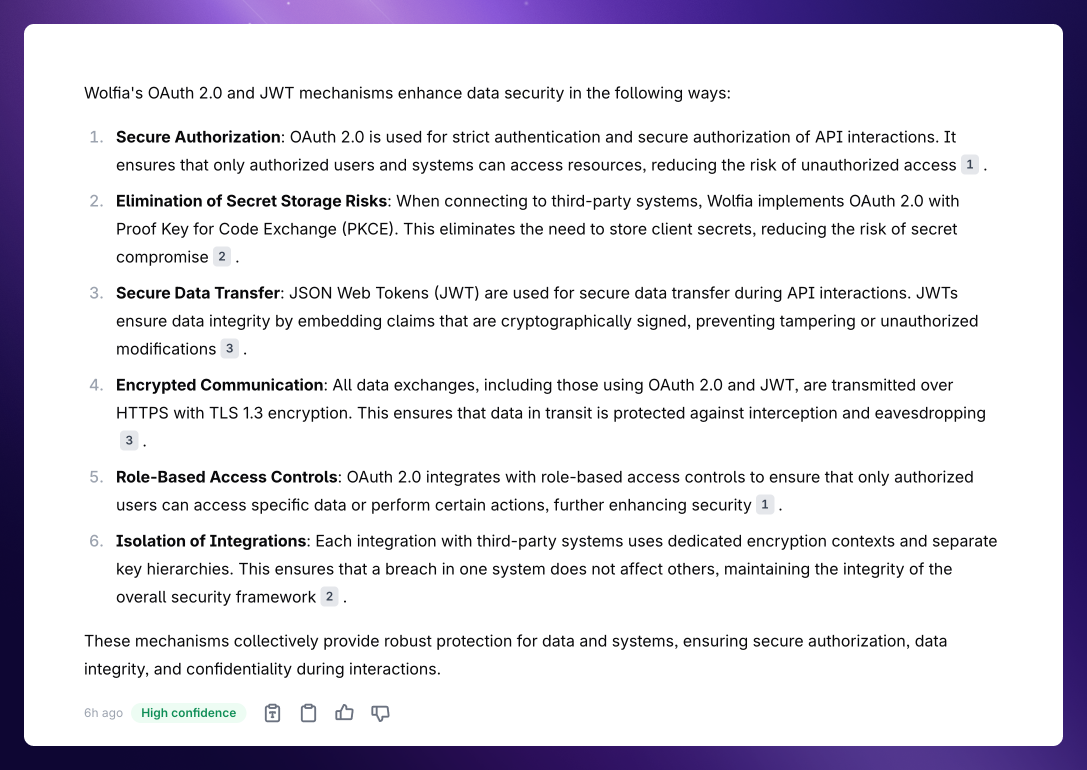
4. Autofill questionnaires
Save hours on security questionnaires, RFPs, or compliance assessments.Use the questionnaire feature when you have multiple questions to answer at once—much more efficient than asking questions individually.
Upload your document
Upload your document
- Navigate to the Questionnaires tab.
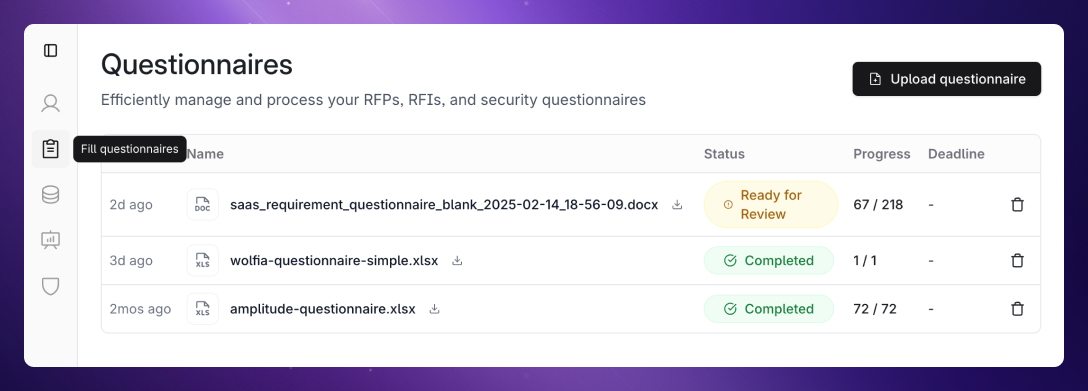
- Click
Upload questionnaire. No need to manually format or identify questions—our AI handles that automatically. We support multiple formats including.pdf,.docx,.xlsx, and vendor portals through our Chrome extension.
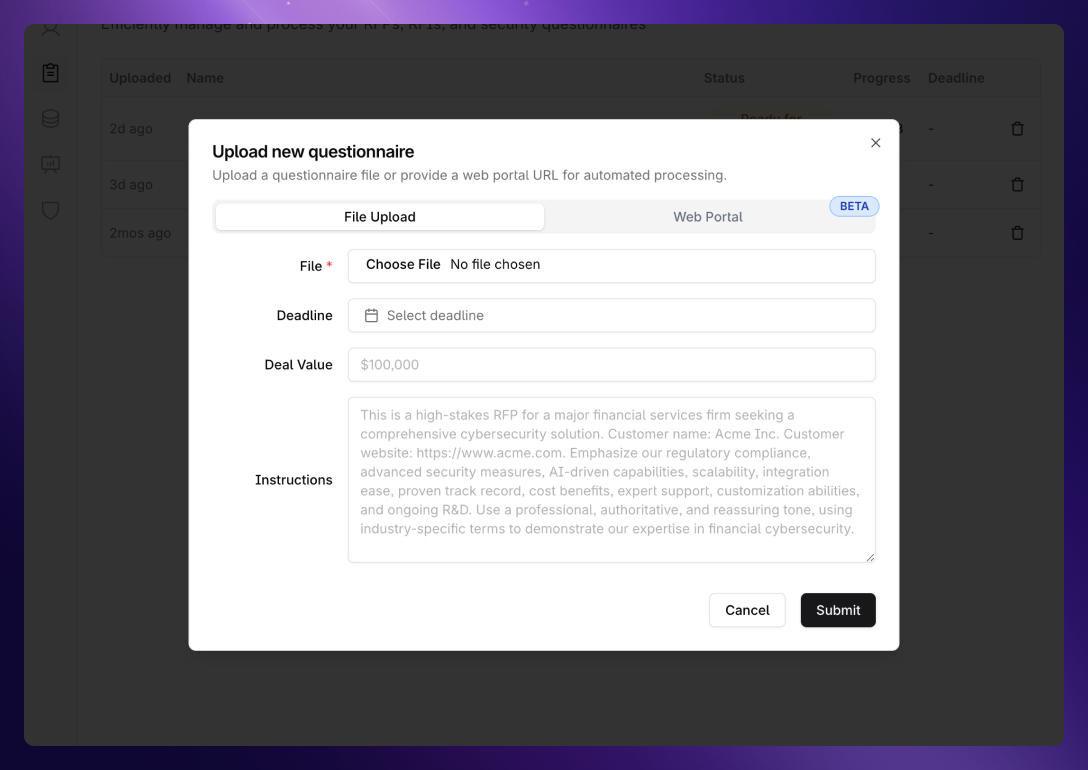
See the AI at work
See the AI at work
Watch as Wolfia works through each question in real-time, showing its thought process and the sources it’s consulting.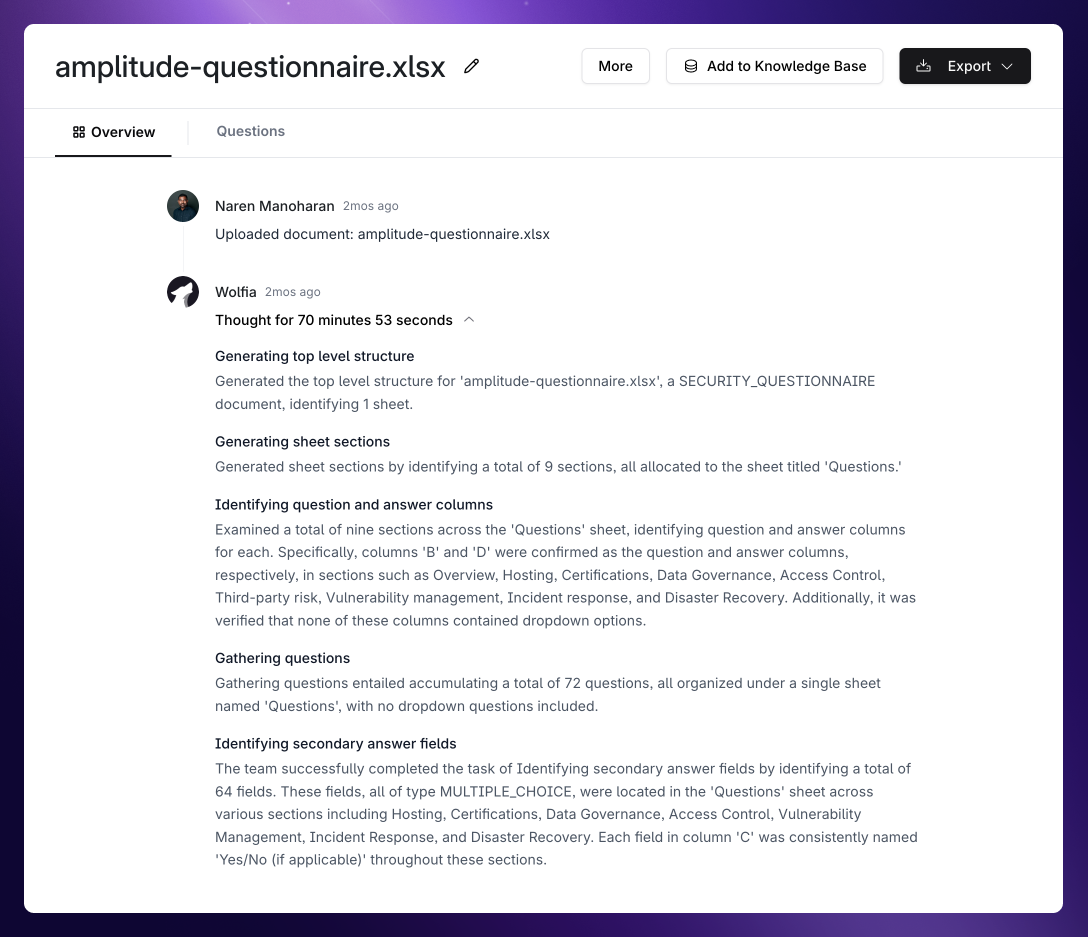
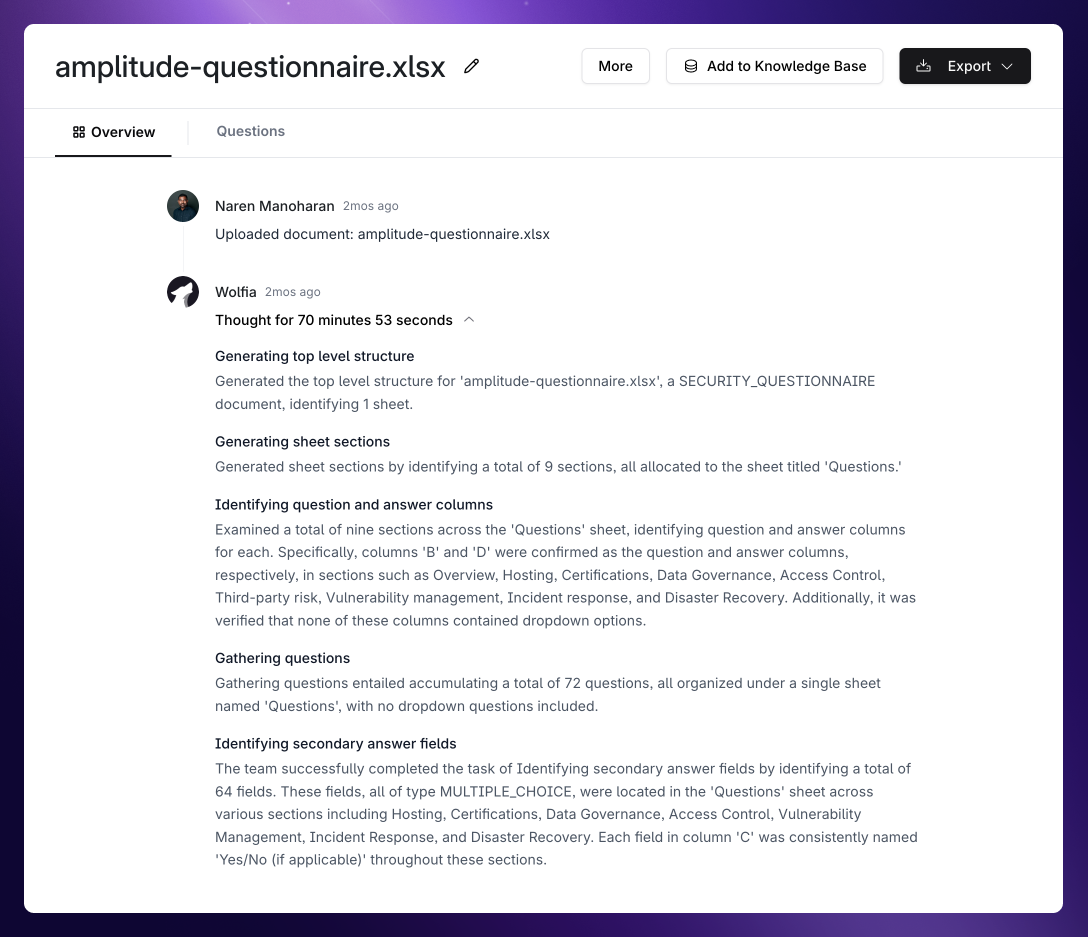
Review and edit answers
Review and edit answers
Make changes to any answers that need customization or remove questions that aren’t applicable.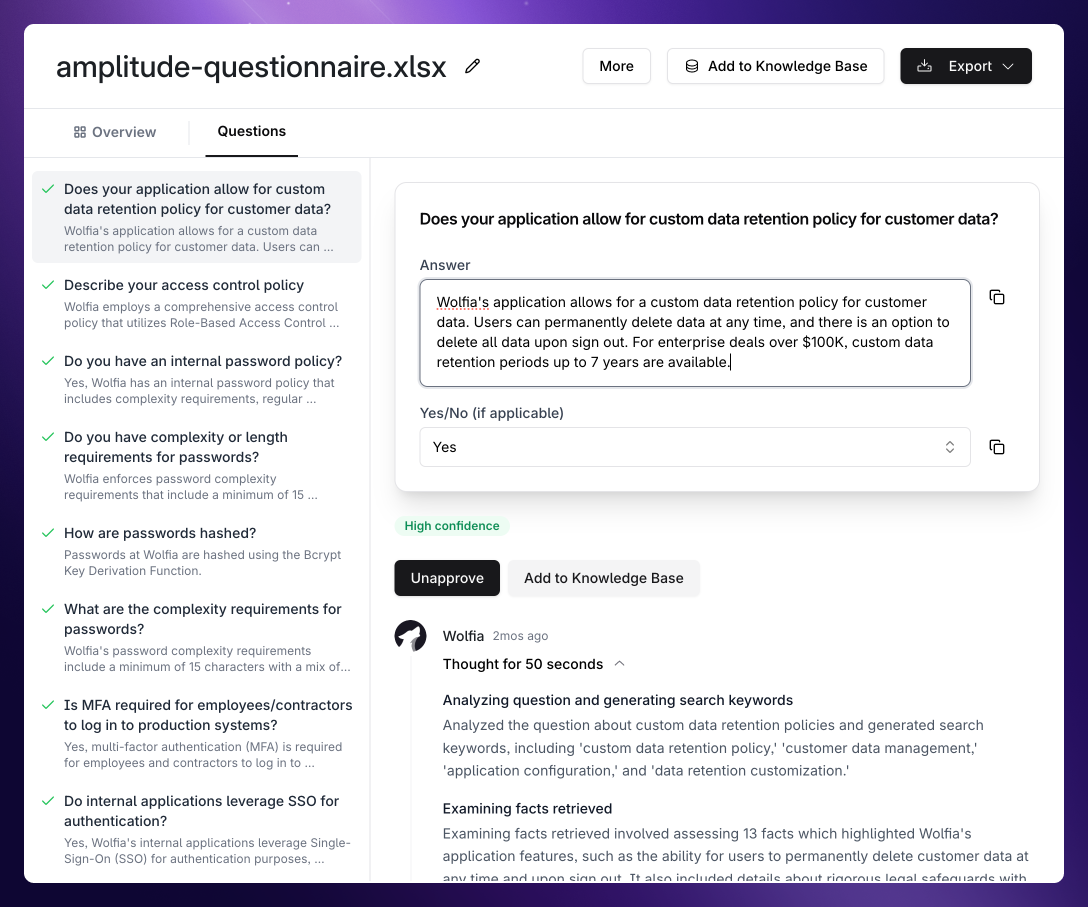
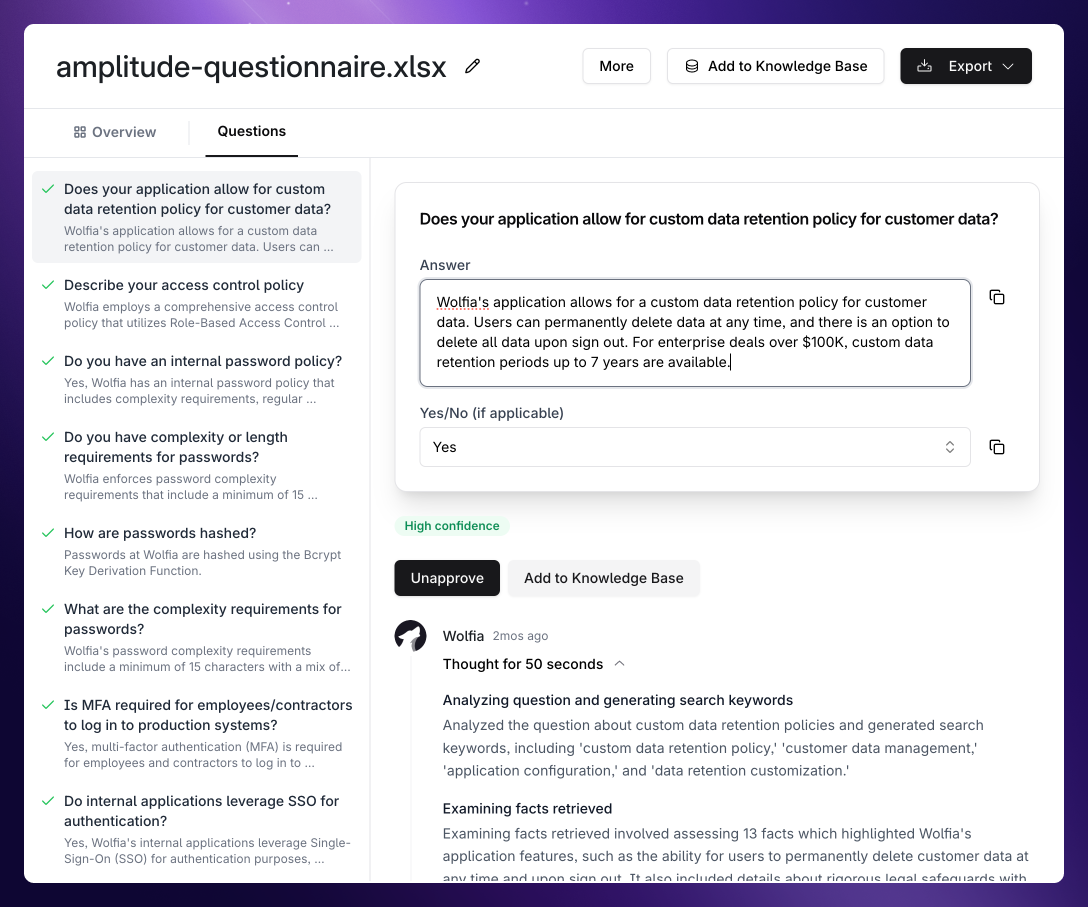
Export your completed document
Export your completed document
Download your finished questionnaire in: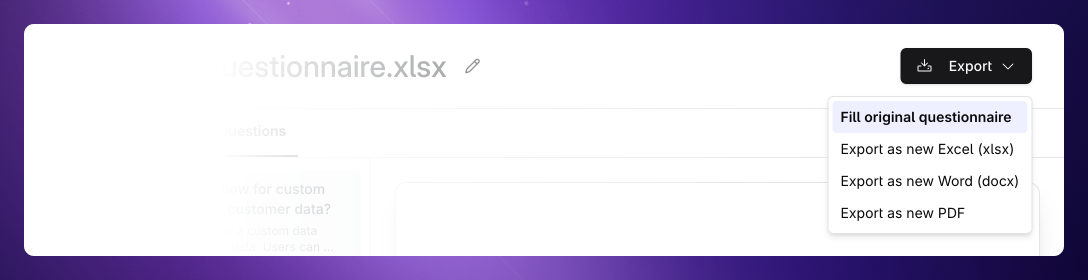
- The original format
- Alternative formats if needed
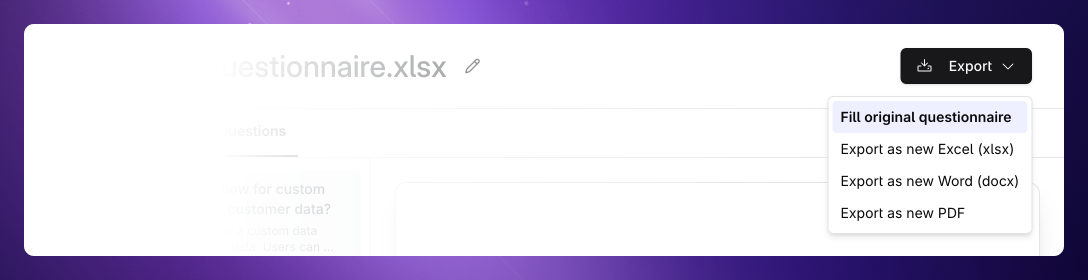
Next steps
Now that you’re up and running with Wolfia, explore these resources to get the most out of the platform:FAQs
Find answers to frequently asked questions about using Wolfia
How teams use Wolfia
Discover all the ways Wolfia’s AI can assist your team