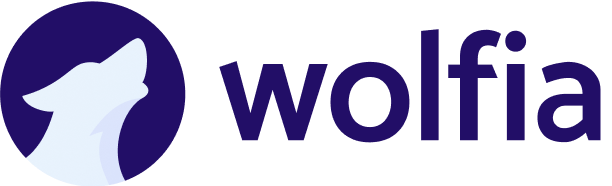Overview
Wolfia brings your expert knowledge directly into Slack so your team can keep conversations flowing and still get the answers they need. Ask questions naturally and receive expert‑quality replies that match your company voice, without leaving the channel you are already in.How Wolfia works inside Slack
Wolfia connects to Slack through a secure, read‑only integration. It listens only in the places you choose, captures relevant knowledge shared by your experts, and feeds that knowledge back into future answers. Over time, your organization’s collective expertise grows automatically and becomes searchable directly inside Slack.Key use cases
1. Ask questions and get instant expert answers
Get immediate, accurate answers to your questions right within Slack. Whether you tag @wolfia in a channel or send a direct message, Wolfia provides expert-quality responses based on your organization’s knowledge base.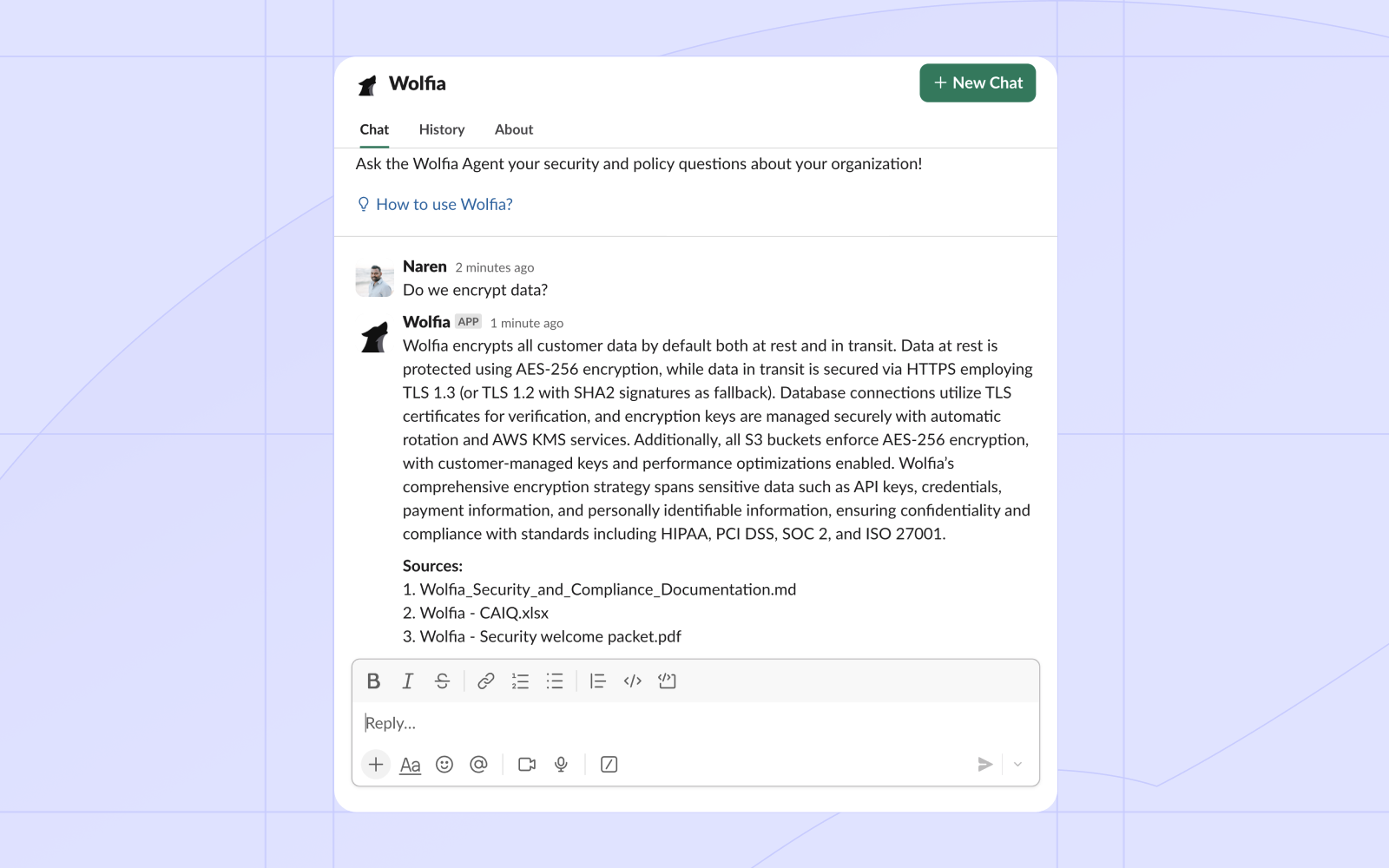
- Tag @wolfia in any channel for contextual answers that benefit the whole team
- Direct message Wolfia for private or exploratory questions
- Get responses that match your company’s voice and expertise
2. Receive and manage notifications
Stay informed about important activities without leaving Slack. Wolfia sends real-time notifications for access requests, approvals, and questionnaire assignments directly to your workspace.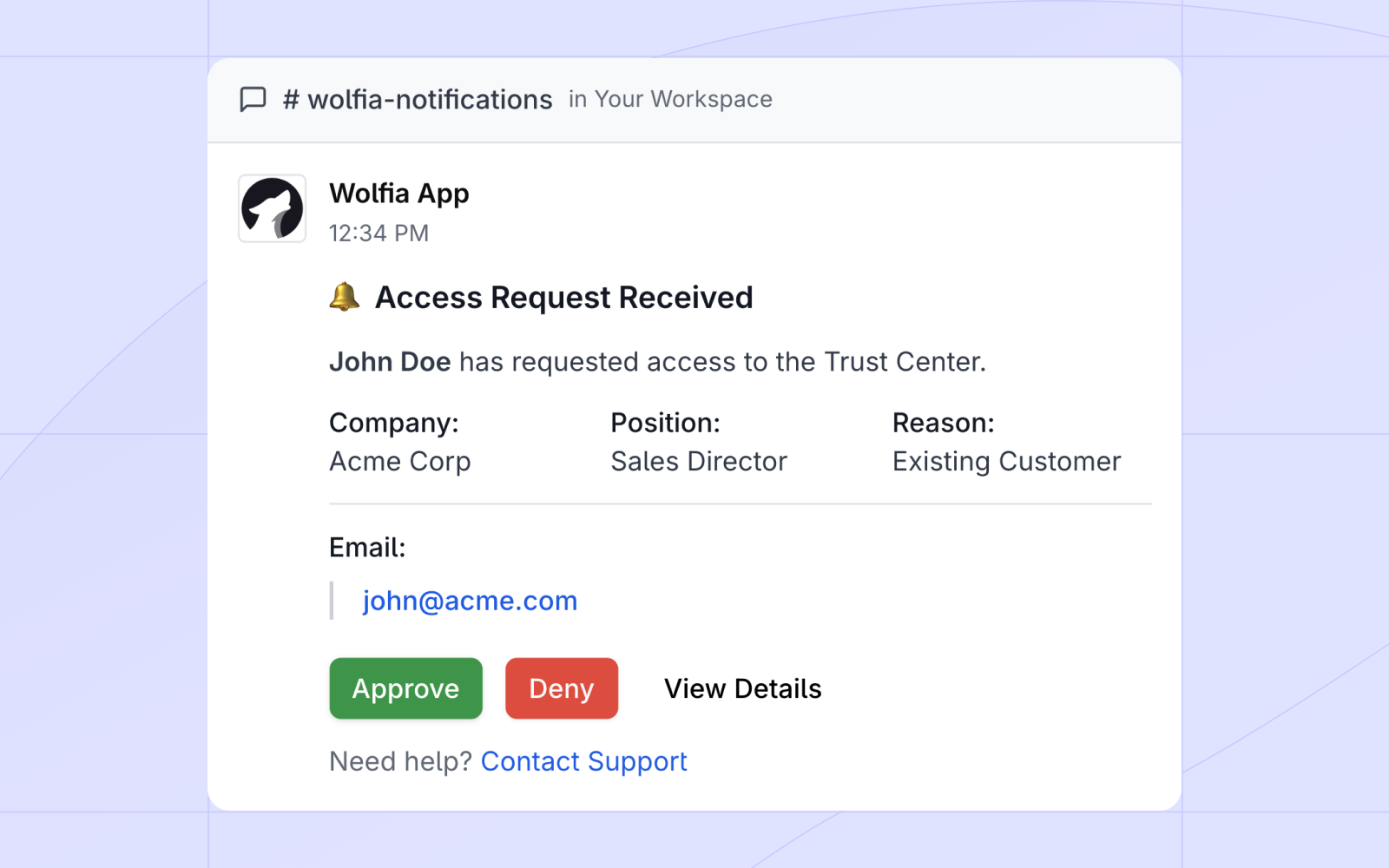
- Access request notifications: Get notified when someone requests access to resources on your trust center
- Approval workflows: Approve or deny trust center requests directly from Slack
- Questionnaire assignments: Receive alerts when questionnaires are assigned to you or uploaded by your team
- Real-time updates: Stay informed about important activities as they happen
3. Answer questionnaires directly in Slack
Complete assigned questionnaires without switching contexts. When a questionnaire is assigned to you, Wolfia sends it directly to Slack where you can review and respond efficiently.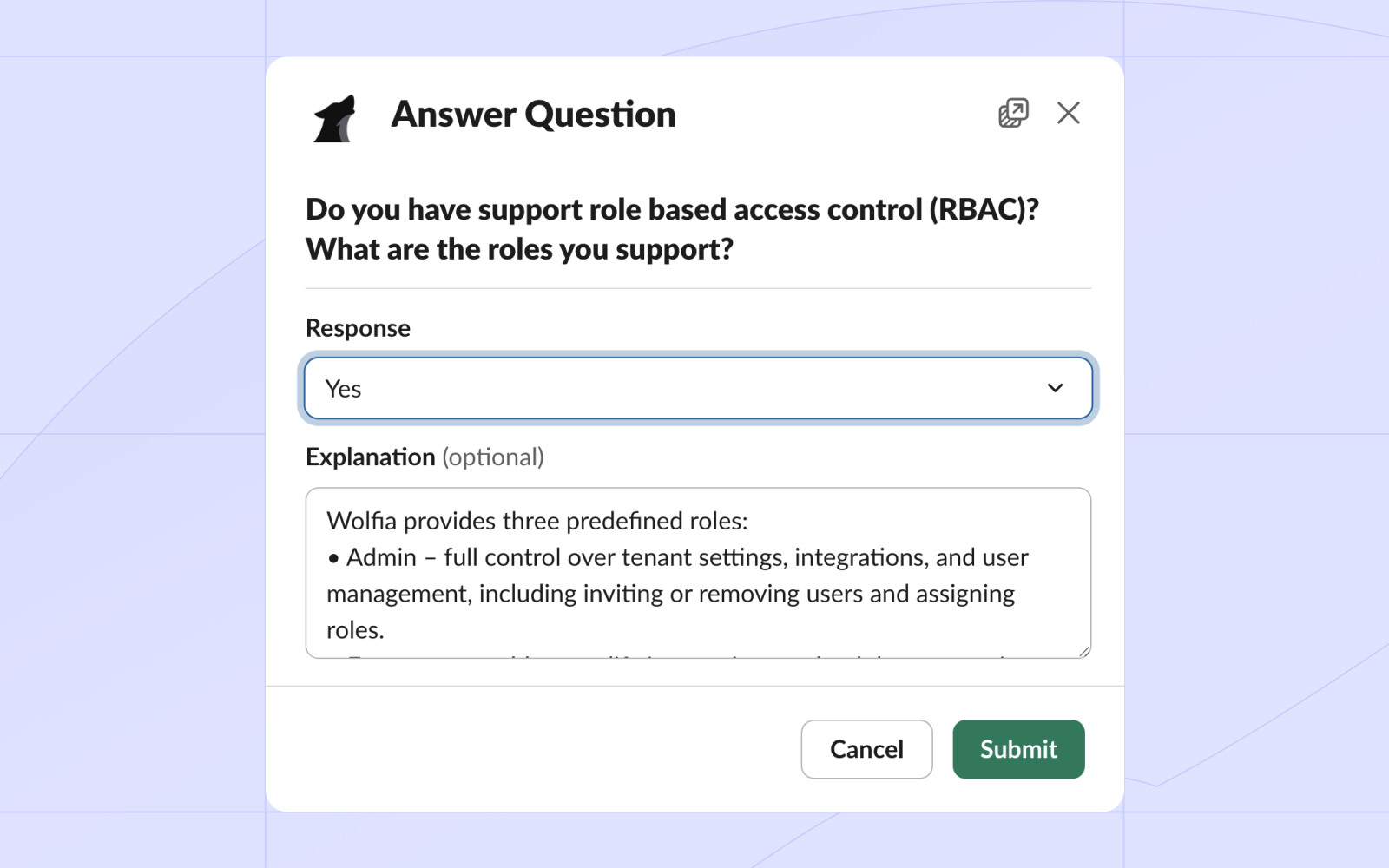
- In-context responses: Answer questionnaire questions directly in Slack threads
- No context switching: Review questions and provide answers without leaving your conversation
- Add knowledge from Slack: Add the answers directly to your organization’s knowledge base for future reference
Additional benefits
Wolfia has transformed how teams access and scale expertise:- New employees: Quickly onboard by easily finding essential information
- Subject-matter experts: Focus more on strategic initiatives by reducing repetitive information-sharing tasks
- Sales teams: Obtain instant product and pricing details during live customer interactions
- Compliance teams: Streamline questionnaire completion and access management
Two simple ways to ask questions
- Tag @wolfia in any channel – Perfect when you want the whole thread to stay in context.
- Send a direct message to Wolfia – Ideal for private or work‑in‑progress questions.
Fine‑grained learning control
- Select exactly which channels Wolfia can read. Private, public, or shared channels are all supported.
- Wolfia ingests only messages from those channels and never stores content it has not been allowed to see.
- You can update the channel list at any time from the Wolfia dashboard.
- Wolfia can also be paused or resumed at any time, so you can control when it learns.
Installation in three clicks
By installing and using this app, you agree to our Privacy Policy.- Go to Data & Integrations inside the Wolfia web app and click Connect Slack to Wolfia.
- Slack opens an authorization screen. Review the requested permissions and click Allow (workspace admins may need to approve).
- You’re redirected back to Wolfia. The integration is live and ready to use.
Managing the integration
Visit Manage Slack page to:- Add or remove monitored channels.
- Pause or resume knowledge ingestion.
Security & controls
Wolfia never:- Reads messages from channels it has not been explicitly invited to.
- Stores or shares OAuth tokens in plain text.
- Sends your content to third‑party analytics providers.
Slack Integration Permissions
We only request the permissions we need to provide you with the best experience using Wolfia in Slack. As we add new features, we may need to update our permissions, but we’ll never ask for more than necessary.| Slack permission | Why we need it |
|---|---|
app_mentions:read | Allows Wolfia to respond when users @mention the bot in conversations where it has been added |
channels:history | Allows Wolfia to read messages in public channels it has joined to surface relevant information and answers |
channels:join | Allows administrators to invite Wolfia to public channels so it can support knowledge sharing and Q&A |
channels:read | Allows Wolfia to view basic information about public channels so administrators can choose which ones to invite it to |
chat:write | Allows Wolfia to post answers, summaries, and updates directly in Slack channels and threads |
groups:read | Allows Wolfia to view basic information about private channels the bot has been added to |
im:history | Allows Wolfia to view message history in direct messages between the user and Wolfia to provide accurate, contextual answers |
im:write | Allows Wolfia to send private responses, updates, and knowledge summaries directly to individual users |
team:read | Allows Wolfia to view workspace information to connect Slack with your Wolfia organization account |
users:read | Allows Wolfia to view basic user profiles to attribute knowledge sources and connect users with experts |
users:read.email | Allows Wolfia to access user email addresses to uniquely identify users within your organization |