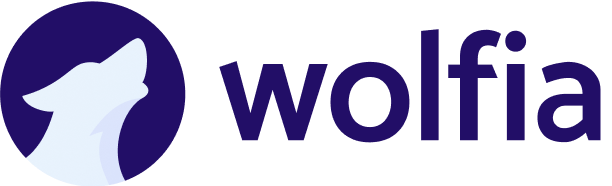Overview
Our Vanta integration keeps your security and compliance controls in Wolfia live and accurate. Once connected, Wolfia pulls control data from Vanta on a schedule that matches your subscription plan (weekly or monthly) so every questionnaire answer reflects your current posture without manual copy‑paste.What we sync
- All active controls configured in Vanta
- Control metadata such as source, owner, and framework mapping
Vanta does not expose policy documents through its API, so policies cannot be synced. This is a limitation on the Vanta side and affects all third‑party integrations.
How it works
- You create a Manage Vanta application inside the Vanta Developer Console and generate OAuth credentials.
- You enter the Client ID and Client Secret into Wolfia.
- Wolfia requests a short‑lived bearer token from Vanta and retrieves your controls using the Vanta API.
- On each scheduled sync Wolfia refreshes the token, fetches any changes and updates the control library inside your Wolfia workspace.
Installation steps
- Open Data & Integrations › Vanta inside Wolfia and click Connect Vanta to Wolfia.
- Follow the on‑screen instructions to copy your Client ID and Client Secret from the Vanta Developer Console. More details below.
- Client ID: The OAuth client ID you created in Vanta.
- Client Secret: The OAuth client secret you generated in Vanta.
- Paste the credentials into Wolfia and press Connect.
- Wolfia performs the first sync and shows a success message when finished.
Generating Vanta API credentials
- Log in to Vanta and navigate to Settings › Developer Console.
- Click Create and choose Manage Vanta as the app type.
- Give the app a name and description, then save.
- Copy the autogenerated OAuth client ID.
- Click Generate client secret and copy the value.
- Assign the scope
vanta-api.all:read(read‑only) so Wolfia can pull controls without modifying anything.
Access level
Wolfia uses a read‑only token. It cannot change, delete or create data in your Vanta account. The only permission required is the one shown below:| Scope | Purpose |
|---|---|
vanta-api.all:read | Read all Manage Vanta data so Wolfia can retrieve your controls |
How Wolfia uses the data
- Each synced control becomes an answer sourse that can be referenced in security questionnaires, RFPs and customer audits.
- When a control changes in Vanta, the next sync updates the corresponding answer in Wolfia so your responses stay current.
Sync schedule
| Plan | Sync cadence |
|---|---|
| Growth | Monthly |
| Scale | Weekly |
| Enterprise | Weekly |
Security
- OAuth secrets are encrypted at rest and never logged.
- Access tokens expire after one hour and are refreshed silently before each sync.
- All data travels over TLS 1.2 or later.