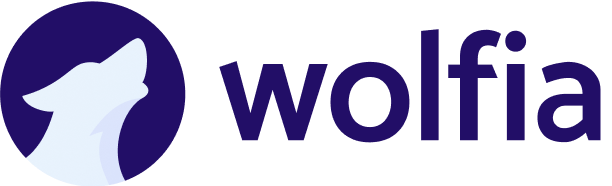Overview
While Wolfia’s AI agent automatically captures knowledge from your integrated platforms, you can manually add critical facts directly to your knowledge base. This ensures important information is available to your team with the highest priority, even if it hasn’t been captured through automated ingestion or exists only in informal discussions.Ways to add facts
1. Using Slack commands
Add facts directly from Slack conversations using natural language. How to use: In any DM or channel where Wolfia is present, mention Wolfia and include your fact:- Be specific and clear with your facts
- Include context when necessary
- Use complete sentences
- Add facts immediately when decisions are made
2. Manual facts via web interface
Add and manage facts through the Wolfia dashboard for more control and organization. Steps to add manual facts:- Navigate to Data & Integrations in Wolfia
- Click on the Manual Facts row
- Click the Add facts button in the top right
- Paste or type your information in the dialog
- Click Add knowledge to submit
Manual facts have absolute priority and override all other sources. Only add verified, critical information that must be the definitive answer.
- Go to Data & Integrations and click Manual Facts
- Find the fact you want to update
- Click the edit icon (pencil) next to the fact
- The edit dialog opens with your original content
- Make your changes in the text area
- Click Save & Reprocess
When you edit a manual fact, Wolfia completely reprocesses the content. All previously extracted facts from this content are replaced with new ones based on your updates. The AI re-analyzes the text to extract facts from your changes, which may result in a different number of facts. Manual fact priority is maintained throughout.
- Click the trash icon next to the fact
- Confirm the deletion
- The fact is permanently removed
- Paste text that gets parsed into facts
- Edit content and trigger reprocessing
- Search through your manual facts
- Delete outdated information
- View timestamps for updates
- Company policies and official positions
- Corrections to incorrect information
- Executive decisions
- Product specifications and pricing
- Compliance statements and certifications
- Information that must be accurate
When to use manual facts
Use manual facts in these scenarios:For critical corrections
- When other sources contain incorrect information that needs immediate override
- To establish the official company position on important topics
- To correct outdated pricing or features before documentation updates
For authoritative information
- Executive decisions and policies that supersede previous communications
- Compliance certifications and security postures
- SLA guarantees and contractual obligations
- Official pricing and licensing terms
For documentation gaps
- Critical information not captured through integrations but needed immediately
- Time-sensitive updates before formal documentation is ready
- Key terminology specific to your organization
- Facts that must always be accurate
Understanding fact priority
Wolfia’s AI agent prioritizes information from multiple sources to provide accurate answers. When you add manual facts, they become the ultimate source of truth with absolute priority, overriding any conflicting information from other sources. For example, if your website says you offer 99.9% uptime but you add a manual fact stating “We guarantee 99.95% uptime for enterprise customers with annual contracts,” Wolfia will always use your manual fact in every response, questionnaire, and Trust Center. This gives you control over critical information.Learn about fact prioritization
Discover how Wolfia resolves conflicts between different sources and ensures the most authoritative information is used.
Permissions and access control
Organization settings
The ability to add manual facts is controlled by your organization’s settings:anyone_can_add_factsenabled: All team members can add factsanyone_can_add_factsdisabled: Only administrators and experts can add facts
User permissions
- Via Slack: Users must have access to the channel where they’re adding facts
- Via Web Interface: Users must be logged in with appropriate role permissions
- Administrators: Always have full access to add, edit, and delete manual facts
Best practices
Writing effective facts
-
Be specific and accurate
- ❌ “We have good security”
- ✅ “We maintain SOC 2 Type II, ISO 27001, and HIPAA compliance certifications”
-
Include relevant dates
- ❌ “Our pricing increased”
- ✅ “Our enterprise pricing increased by 15% effective January 1, 2025”
-
Provide context
- ❌ “Use the new process”
- ✅ “For all contracts over $50K, use the legal review process documented in the Sales Playbook”
-
Keep facts current
- Regularly review and update manual facts
- Remove outdated information if it’s no longer relevant or shows up in answering queries
- Add version or date stamps when applicable
Organizing your facts
- Group related facts together when adding multiple items
- Use consistent terminology across all facts
- Tag facts with relevant categories when possible
- Review periodically to ensure accuracy
Troubleshooting
Facts not appearing in responses
If your manually added facts aren’t showing up in Wolfia’s responses:- Check processing status in the web interface
- Verify permissions for fact addition
- Ensure facts are specific and relevant to queries
- Wait 1-2 minutes for indexing to complete
- Test with direct queries related to the fact
Slack command not working
If adding facts in Slack isn’t working:- Verify Wolfia is in the channel (invite if needed)
- Check your permissions in that channel
- Try in a DM with Wolfia first
- Check organization settings for fact addition permissions
Getting help
If you need assistance with adding facts to your knowledge base:- Contact your Wolfia administrator for permission issues
- Reach out to [email protected] for technical support
- Visit Data & Integrations for integration status