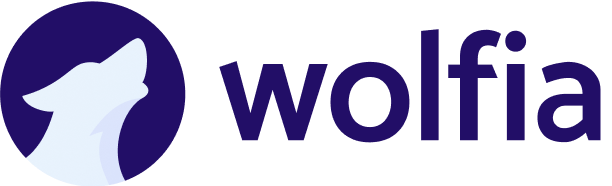Overview
The Confluence integration allows Wolfia to sync knowledge base articles, documentation, and team content from your Confluence instance. This integration provides access to your organizational knowledge stored in Confluence spaces, making it available for responses to security questionnaires, RFPs, and team questions.What we sync
- Confluence pages - Documentation, articles, and content from enabled spaces (read-only)
- Attachments - Files and documents attached to Confluence pages (read-only)
Prerequisites
Before setting up the integration, you’ll need:- Admin access to your Confluence instance (Cloud or Server)
- Ability to authorize OAuth applications in Confluence
- Access to the specific Confluence spaces you want to sync with Wolfia
Recommended: Use a dedicated service account (e.g.,
[email protected]) instead of a personal account for the integration. This ensures:- Integration continues working if team members leave
- Clear audit trail for integration activities
- Consistent permissions that don’t change with personal role changes
- Better security isolation for automated systems
Setup instructions
Step 1: Navigate to integrations
Start by accessing the Wolfia integrations page.- Log in to your Wolfia account at https://wolfia.com
- Navigate to Integrations from the main menu or go directly to https://wolfia.com/integrations
- In the Available Integrations section, find Knowledge category
- Locate the Confluence integration card and click Connect
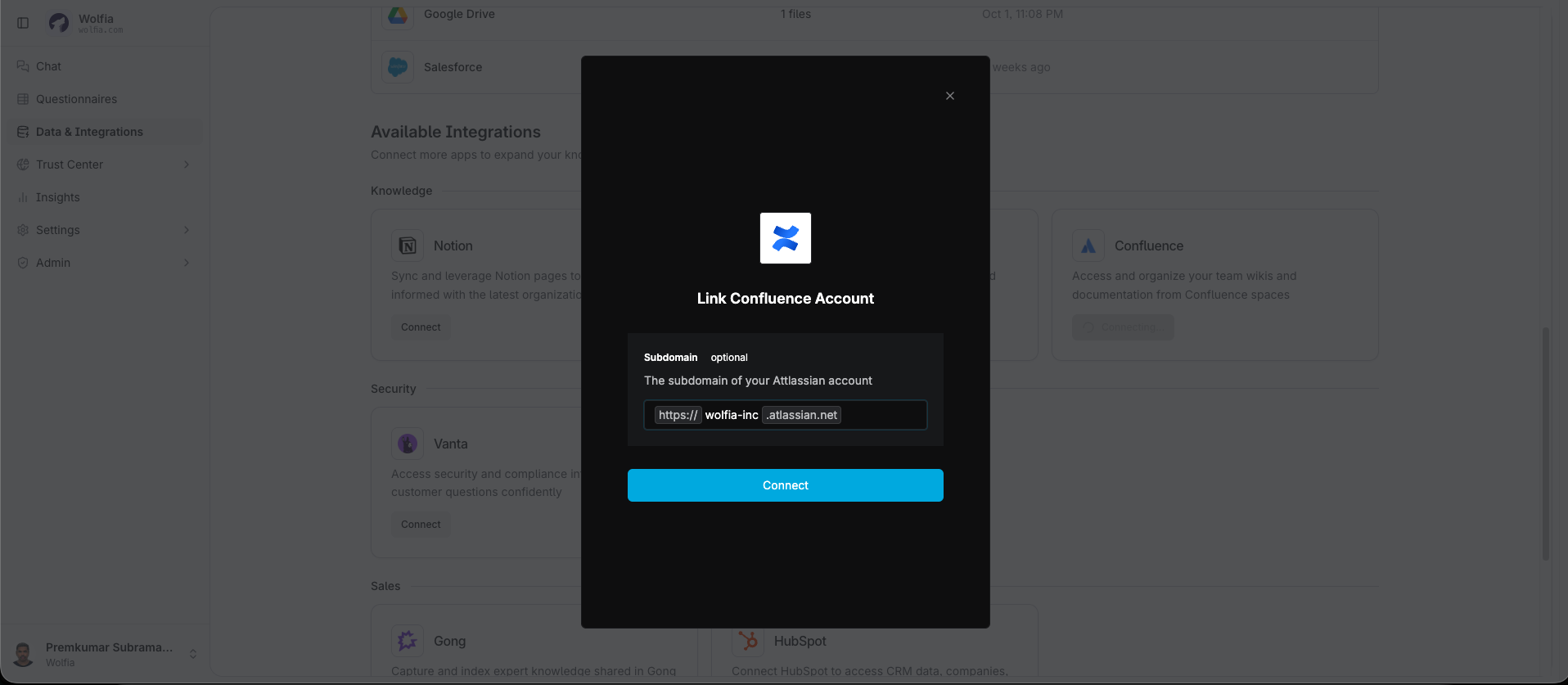
Step 2: Configure connection
Provide your Confluence credentials and connection details.-
Domain (Optional): Enter your Confluence domain if you have a specific instance
- For Confluence Cloud:
yourcompany.atlassian.net - For Confluence Server/Data Center: Your custom domain
- Leave blank to use the default Confluence Cloud authorization
- For Confluence Cloud:
- Authentication: The integration uses OAuth 2.0 for secure authentication
- Click Continue to proceed to the authorization step
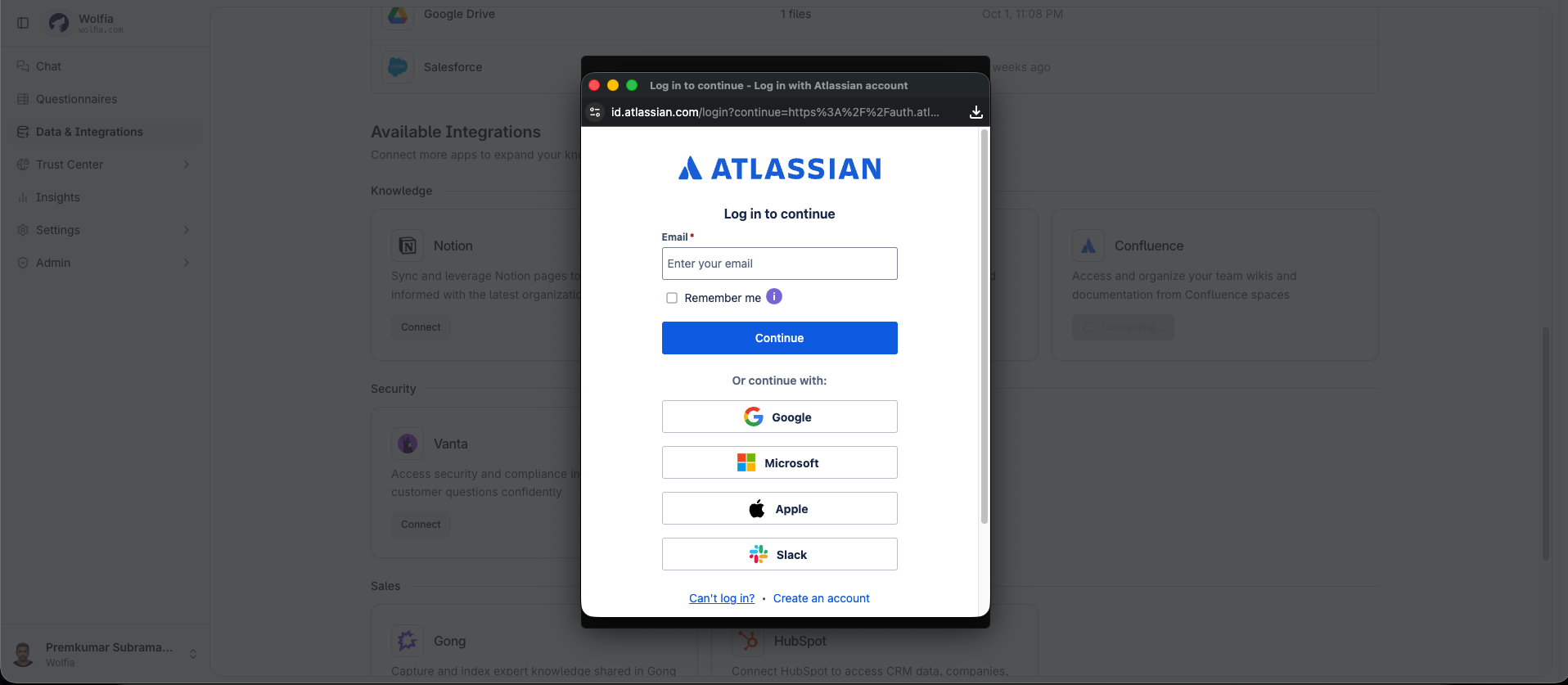
Step 3: Authorize Wolfia access
Complete the OAuth authorization process with Confluence.- You’ll be redirected to Confluence’s authorization page
- Sign in to your Confluence account if not already logged in
-
Review permissions: Wolfia requests read-only access to:
- View pages and content in accessible spaces
- Read space information and metadata
- Access page attachments and files
- Grant access by clicking Accept or Allow in the Confluence authorization dialog
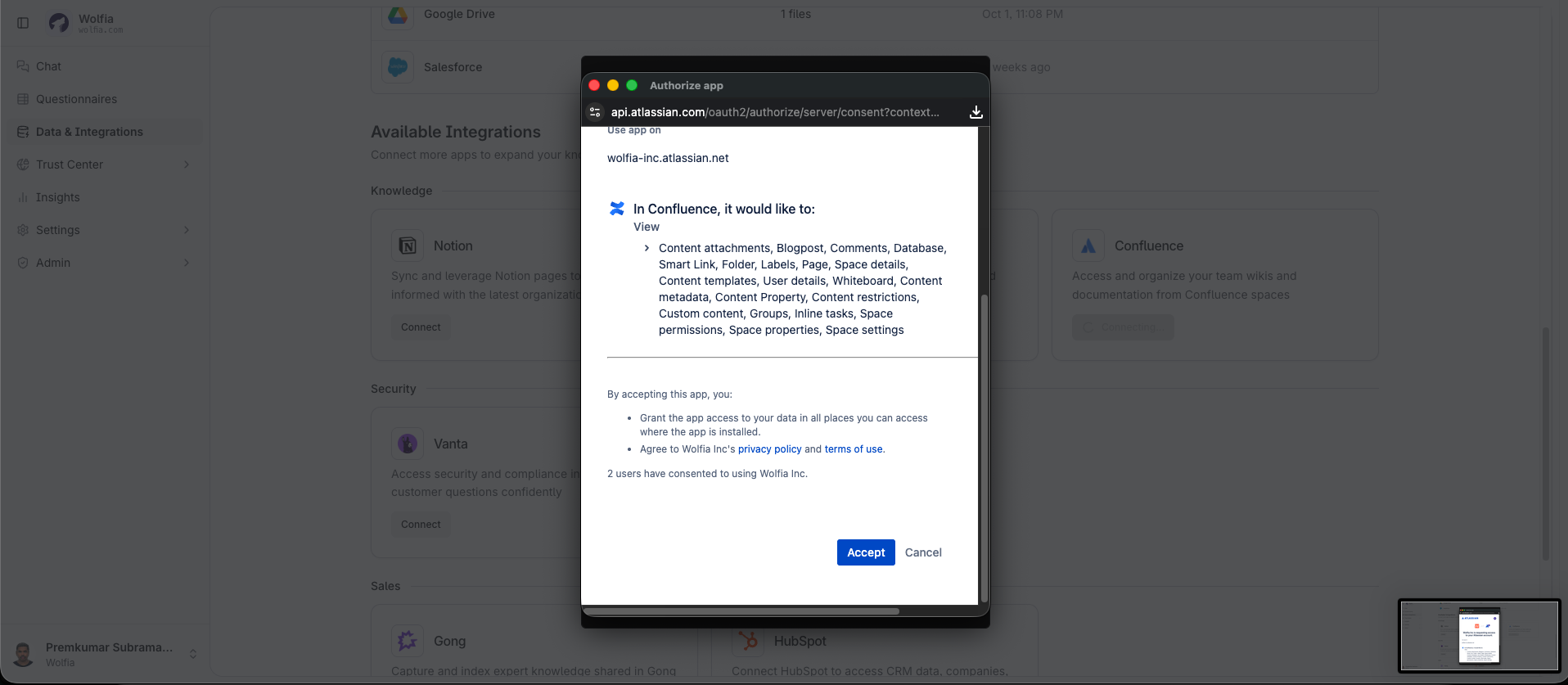
Step 4: Complete integration setup
Finish the integration configuration in Wolfia.- After successful authorization, you’ll be redirected back to Wolfia
- The integration will automatically fetch your available Confluence spaces
- Click Finish to complete the initial setup
- You’ll see a confirmation that the Confluence integration has been successfully connected
Step 5: Select spaces to sync
Choose which Confluence spaces to include in your Wolfia knowledge base.- Navigate to Integrations → Confluence or go directly to https://wolfia.com/integrations/confluence
- Click Manage to access space selection settings
-
Toggle spaces: Enable or disable specific spaces for syncing
- Enabled spaces will have their content synced and made available to Wolfia
- Disabled spaces will be excluded from syncing
-
Space information displayed:
- Space name and key
- Space type (Global, Personal, etc.)
- Current sync status
- Last sync time
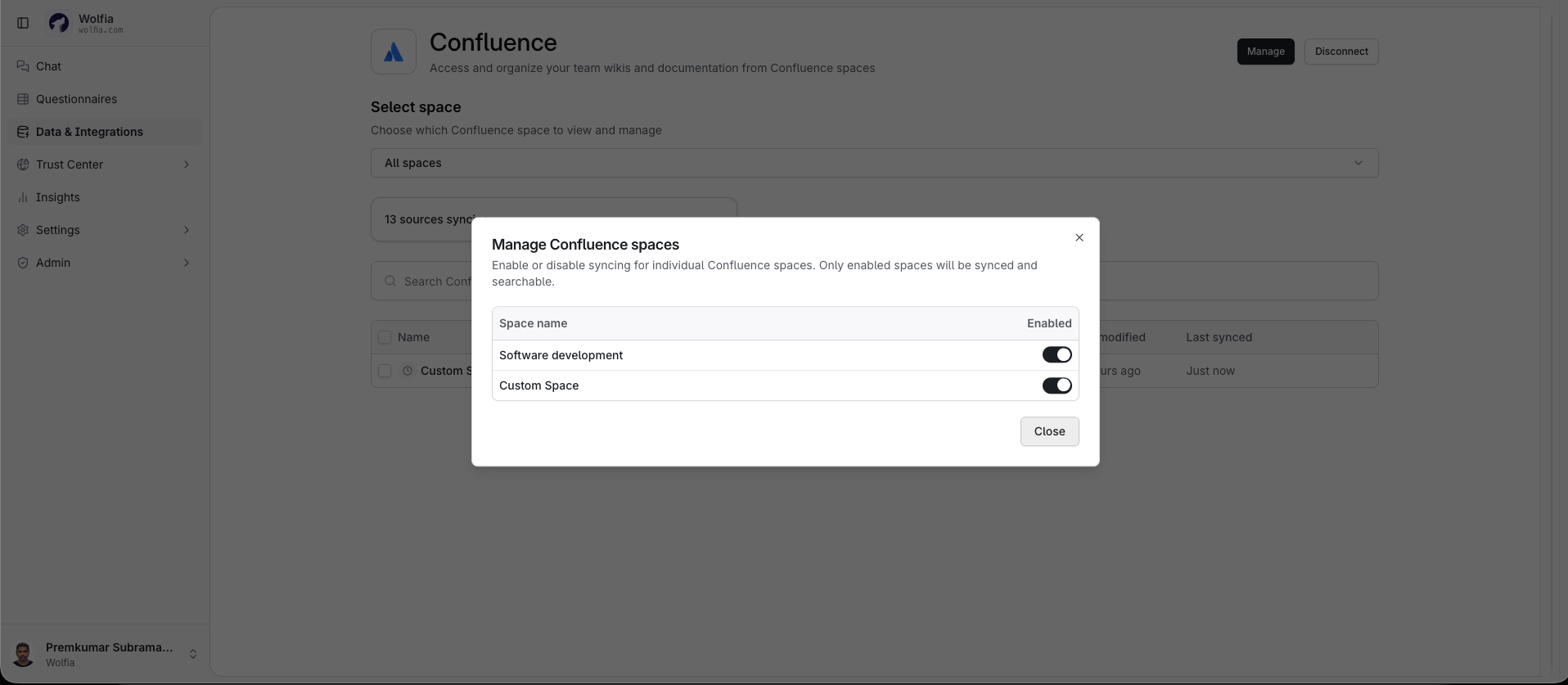
Only spaces where you have read access will be available for selection. Personal spaces may be excluded by default to respect privacy.
What happens after setup
Once configured, Wolfia will:- Import existing content – Sync pages and attachments from enabled Confluence spaces
- Continuous monitoring – Automatically detect and sync new or updated content
- Knowledge enrichment – Use Confluence content to provide better responses to questionnaires and RFPs
- Search integration – Make Confluence content searchable within Wolfia’s knowledge base
Managing the integration
Viewing sync status
Monitor the health and activity of your Confluence integration:- Navigate to Integrations → Confluence
- View integration dashboard showing:
- Connection status - Active, paused, or error state
- Enabled spaces - Number of spaces currently being synced
- Last sync time - When content was last updated
- Content statistics - Number of pages and attachments synced
- Recent activity - Latest sync operations and any errors
Adding or removing spaces
Modify which spaces are included in your knowledge base:- Go to Integrations → Confluence → Manage
- Enable new spaces: Toggle on additional spaces to include them in syncing
- Disable existing spaces: Toggle off spaces to stop syncing their content
- Changes take effect immediately and trigger a sync update
Monitoring content updates
Track when Confluence content is refreshed in Wolfia:- Automatic syncing - Wolfia checks for updates periodically (typically every 15-30 minutes)
- Manual refresh - Trigger immediate sync from the integration dashboard
- Change notifications - View recent content updates in the activity feed
Pausing the integration
Temporarily stop syncing without removing the integration:- Navigate to Integrations → Confluence
- Toggle the Active switch to pause syncing
- Content remains available in Wolfia but stops updating
- Toggle back to resume automatic syncing
Disconnecting Confluence
Remove the integration entirely:- Go to Integrations → Confluence
- Click Disconnect or Remove Integration
- Confirm the disconnection in the dialog
- All synced content will be removed from Wolfia’s knowledge base
- The OAuth authorization will be revoked
Content organization
Space-based organization
Wolfia organizes Confluence content by space:- Space hierarchy - Maintains the original space structure
- Page relationships - Preserves parent-child page relationships
- Content tagging - Automatically tags content with source space information
- Search scoping - Allows filtering search results by Confluence space
Content types supported
The integration handles these Confluence content types:- Confluence pages - Documentation pages with text and formatting
- Page attachments - Files and documents attached to pages
Content processing
Wolfia processes Confluence content through:- Text extraction - Extracts readable text from pages while preserving structure and meaning
- Document parsing - Processes attached files for searchable content
- Metadata preservation - Keeps page titles, authors, creation/modification dates
Troubleshooting
Connection and setup issues
Integration setup fails or gets stuck- Check browser settings: Disable ad blockers and allow pop-ups for
wolfia.comand your Confluence domain - Try incognito mode: Use a private/incognito browser window to avoid cached credentials or session conflicts
- Verify Confluence URL: If you specified a domain, ensure it matches exactly (e.g.,
yourcompany.atlassian.net) - Check admin permissions: Confirm your Confluence account has admin or space admin permissions
- Verify account access: Ensure you can log in to Confluence normally in the same browser
- Check organization policies: Some companies disable OAuth applications - contact your IT administrator
- Clear browser data: Clear cookies and cache for both Wolfia and Confluence domains
- Try different browser: Test with Chrome, Firefox, or Safari to isolate browser-specific issues
- Verify space permissions: You need at least read access to see spaces in the selection list
- Check space status: Archived or deleted spaces won’t appear - ask your admin to restore if needed
- Personal space filtering: Personal spaces are excluded by default for privacy
- Service account setup: If using a service account, ensure it has been granted access to the required spaces
- Refresh the page: Sometimes spaces take a moment to load after initial connection
Syncing and content issues
Spaces enabled but no content appears- Check sync status: Go to Integrations → Confluence and verify “Last sync” shows recent timestamp
- Verify space has content: Empty spaces or spaces with only restricted pages won’t sync content
- Review page permissions: Pages with view restrictions may not be accessible to the integration user
- Wait for initial sync: Large spaces can take 15-30 minutes for first sync to complete
- Check page restrictions: Pages with specific user/group permissions may not sync
- Verify page status: Draft or archived pages are typically excluded from sync
- Review parent pages: Child pages may not sync if parent pages are restricted
- Look for sync errors: Check the integration dashboard for specific error messages about failed pages
- Verify file size: Very large files (>50MB) may be skipped during sync
- Check file types: Some file formats may not be supported for text extraction
- Review permissions: Attachment permissions must match or be more permissive than page permissions
- Storage limits: If approaching Wolfia storage limits, new attachments may be skipped
Performance and reliability
Sync takes very long or times out- Large space issue: Spaces with thousands of pages may require multiple sync attempts
- Network connectivity: Check your internet connection and Confluence server status
- Confluence rate limits: Heavy API usage may trigger temporary rate limiting
- Retry sync: Use the manual sync button in Integrations → Confluence → Manage
- Token expiration: OAuth tokens expire - simply reconnect through the setup flow
- Permission changes: If your Confluence permissions change, reconnection may be needed
- Service account changes: If using a service account, check if the account was deactivated or permissions modified
- Server issues: Check Confluence server status and wait if there’s an outage
- Revoked access: Admin may have revoked OAuth app access - check with your administrator
Error messages and fixes
“Invalid domain” error during setup- Solution: Enter just the domain without
https://(e.g.,company.atlassian.netnothttps://company.atlassian.net)
- Solution: Contact your Confluence administrator to enable OAuth applications for your organization
- Solution: Wait 15-30 minutes and try manual sync again. Large instances may need multiple sync attempts.
- Solution: Space may have been archived, deleted, or permissions changed. Check with space administrator.
Getting specific help
Before contacting support, gather:- Confluence instance type: Cloud, Server, or Data Center version
- Error messages: Exact text from any error dialogs or sync logs
- Space details: Names and keys of affected spaces (remove sensitive info)
- Sync timing: When the issue started and last successful sync time
- Browser info: Which browser and version you’re using
- Try disconnecting and reconnecting the integration
- Test with a different, smaller Confluence space
- Check if the issue occurs for other team members
- Verify Confluence is accessible and working normally outside of Wolfia
Support
If you encounter any issues during setup or ongoing operation, please contact Wolfia support at [email protected] with:- Integration details - Confluence instance type and version
- Error messages - Specific errors from sync logs or setup process
- Space information - Space names and types (without sensitive content)
- Screenshots - Setup screens or error dialogs (redact sensitive information)