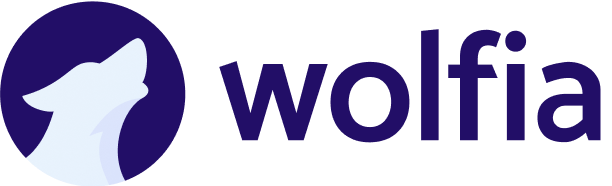Overview
Single Sign-On (SSO) allows your team to access Wolfia using your organization’s identity provider (IdP) like Okta, Azure AD, OneLogin, or Google Workspace. This provides:- Centralized access control: Manage user access from your IdP
- Enhanced security: Enforce your organization’s authentication policies
- Simplified user experience: One login for all applications
- Automatic user provisioning: Users can self-service access through your IdP
Supported identity providers
Wolfia supports SSO with all major identity providers:- Okta
- Azure Active Directory (Microsoft Entra ID)
- Google Workspace
- OneLogin
- Auth0
- PingIdentity
- JumpCloud
- Authentik
- Any SAML 2.0 compatible provider
Prerequisites
Before setting up SSO, ensure you have:- Admin access to your identity provider
- Admin access to Wolfia (must be an Administrator)
- Your organization’s domain verified in Wolfia
Contact your Wolfia account representative to receive your unique SSO setup link and ensure your organization is configured for SSO.
Setup process
1
Request SSO setup
Contact your Wolfia account representative or email [email protected] to:
- Enable SSO for your organization
- Receive your unique SSO configuration portal link
- Verify your domain configuration
2
Access the SSO configuration portal
Click the SSO setup link provided by Wolfia. You’ll be directed to a guided configuration portal where you can connect your identity provider.The portal provides a step-by-step process tailored to your chosen IdP.
3
Select your identity provider
In the configuration portal:
- Choose your identity provider from the list
- Follow the provider-specific configuration steps
- The portal provides detailed instructions tailored to your IdP
- For Okta, Azure AD, or OneLogin: Follow SAML configuration steps
- For Google Workspace: Use OAuth-based setup
- For Authentik: Use SAML or OAuth configuration
4
Configure your identity provider
The configuration portal will provide you with details to enter in your IdP:For SAML providers (Okta, Azure AD, OneLogin, Authentik):
- Single Sign-On URL (ACS URL): Copy from configuration portal
- Entity ID (Audience URI): Copy from configuration portal
- Name ID format: Email Address
- Attribute statements: Email, First Name, Last Name
- Create a new SAML application for Wolfia
- Enter the configuration details provided by the portal
- Assign users or groups who should have access to Wolfia
- Note the IdP metadata URL or download the XML certificate
5
Complete the connection
Return to the Wolfia configuration portal and:
- Enter your IdP metadata URL or upload the XML certificate
- Review the connection details
- Click “Finish Setup”
6
Test SSO login
Before rolling out to your team:
- Open a private/incognito browser window
- Go to wolfia.com/auth/login
- Enter your work email address
- You should be redirected to your identity provider for authentication
- After successful authentication, you’ll be logged into Wolfia
7
Configure default authentication (Optional)
After verifying SSO works:
- Contact Wolfia support to set SSO as the default authentication method
- This ensures all users with your domain automatically use SSO
- Legacy password authentication can be disabled for enhanced security
User experience after SSO is enabled
Once SSO is configured:-
New users:
- Visit wolfia.com/auth/login
- Enter their work email address
- Automatically redirected to your company’s login page
- After authentication, gain immediate access to Wolfia
-
Existing users:
- Next login will automatically use SSO
- No password changes or setup required
- Existing sessions remain active until logout
-
Access control:
- Users must be assigned to the Wolfia application in your IdP
- Removing a user from your IdP removes their Wolfia access
- Your IdP’s authentication policies apply (MFA, IP restrictions, etc.)
Attribute mapping
Wolfia automatically syncs the following attributes from your IdP:| Attribute | SAML Claim | Usage |
|---|---|---|
email or emailAddress | User identifier and login | |
| First Name | firstName or givenName | User profile display |
| Last Name | lastName or surname | User profile display |
| Groups (optional) | groups | For role assignment with SCIM |
For advanced attribute mapping or custom claims, contact Wolfia support. We can configure additional attributes as needed.
Troubleshooting
User can’t log in via SSO
Common causes:- User not assigned to Wolfia application in your IdP
- Email address doesn’t match between IdP and Wolfia
- SSO configuration incomplete or incorrect
- Verify user is assigned to Wolfia in your IdP
- Check that email addresses match exactly
- Review SSO configuration in the setup portal
- Test with a different user to isolate the issue
Redirect loop or error page
Common causes:- Incorrect ACS URL or Entity ID
- Name ID format mismatch
- IdP metadata outdated
- Verify ACS URL and Entity ID in your IdP match the configuration portal
- Ensure Name ID format is set to “Email Address”
- Re-upload IdP metadata or update metadata URL
- Clear browser cache and cookies, then test again
”Invalid SAML response” error
Common causes:- Certificate expired or invalid
- Clock skew between IdP and service provider
- Assertion not signed
- Verify IdP certificate is valid and not expired
- Check time sync on IdP server
- Ensure SAML assertions are signed in your IdP
- Contact Wolfia support with error details
Provider-specific guides
Okta configuration
- In Okta Admin Console, create a new SAML 2.0 application
- Use the ACS URL and Entity ID from Wolfia’s configuration portal
- Map attributes: email, firstName, lastName
- Assign users or groups to the application
- Copy the IdP metadata URL back to Wolfia
Azure AD (Entra ID) configuration
- In Azure Portal, create a new Enterprise Application
- Choose “SAML” as the single sign-on method
- Enter the Entity ID and Reply URL from Wolfia
- Configure user attributes and claims
- Download the Federation Metadata XML
- Upload to Wolfia’s configuration portal
Google Workspace configuration
- In Google Admin Console, go to Apps → Web and mobile apps
- Add a custom SAML app for Wolfia
- Download IdP metadata from Google
- Enter ACS URL and Entity ID from Wolfia
- Map attributes: Primary email, First name, Last name
- Upload Google’s metadata to Wolfia
Authentik configuration
- In Authentik Admin Interface, create a new Provider
- Choose “SAML Provider” as the type
- Enter the ACS URL and Issuer from Wolfia
- Configure property mappings for email, name
- Create an Application and bind the provider
- Export metadata and upload to Wolfia
Need help?
If you encounter any issues during SSO setup:- Email: [email protected]
- Include: Organization name, identity provider type, and any error messages
- Response time: We typically respond within 1 business day
Related guides
- SCIM User Provisioning Setup - Automate user and group synchronization
- Setting up Wolfia - General admin setup guide
- API Overview - Programmatic access with SSO