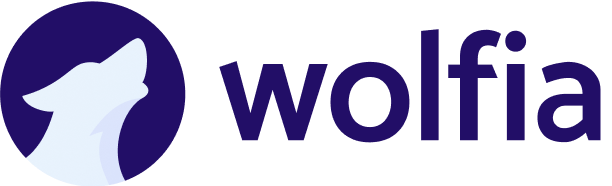Overview
Wolfia’s API provides secure, programmatic access to automate workflows and integrate with your existing tools. Whether you’re syncing users from identity providers, building custom integrations, or automating repetitive tasks, our API makes it simple to extend Wolfia’s capabilities to fit your organization’s unique needs.Why use the Wolfia API?
The API is designed for teams that want to:- Automate user management – Sync users from Okta, Azure AD, or other identity providers automatically
- Streamline onboarding – Invite new team members as part of your existing onboarding workflows
- Build custom integrations – Connect Wolfia with internal tools and systems via MCP or custom applications
- Ingest questionnaires from multiple sources – Automatically import questionnaires from JIRA, ServiceNow, and other ticketing systems
- Embed AI-powered Q&A – Add Wolfia’s expert knowledge to your custom products and applications
- Scale operations – Manage large teams without manual effort
Getting started
Prerequisites
Before you can use the API, you’ll need:- An active Wolfia account
- Organization administrator permissions
- A secure place to store API credentials
Creating your first API key
API keys are how you authenticate with Wolfia’s API. Only organization administrators can create and manage them.1
Navigate to API settings
Go to Settings → API in your Wolfia account.
2
Create a new key
Click Create API Key and provide a descriptive name that identifies the integration or purpose.Good examples:
- “Okta User Sync”
- “HR Onboarding Bot”
- “Production Integration”
3
Save your key securely
Your API key will be displayed once and looks like this:
4
Test your key
Make a test API call to verify your key works correctly. See the examples below for guidance.
Authentication
All API requests require authentication using your API key. Include it in theX-API-Key header:
Security best practices
Store keys securely
Store keys securely
- Never hardcode API keys in source code
- Use environment variables or secrets management systems (AWS Secrets Manager, Azure Key Vault, HashiCorp Vault)
- Add API keys to your
.gitignorefile
Rotate keys regularly
Rotate keys regularly
- Create new keys periodically (every 6 months recommended)
- Deactivate old keys after rotating
- Update all integrations before deactivating old keys
Use separate keys for different integrations
Use separate keys for different integrations
- Create dedicated keys for each integration or environment
- Label keys clearly (e.g., “Production Okta Sync”, “Staging HR Integration”)
- This limits the impact if a key is compromised
Monitor key usage
Monitor key usage
- Check the “Last Used” timestamp in your API settings regularly
- Deactivate keys that haven’t been used in 30+ days
- Investigate any unexpected usage patterns
Available endpoints
User management
Automate user invitations and manage your organization’s members programmatically.| Endpoint | Method | Description |
|---|---|---|
/organizations/invite | POST | Invite a new user to your organization |
Learn more about user invitations
See detailed examples and integration patterns for inviting users via API
Managing your API keys
Viewing all keys
Navigate to Settings → API to see all active and inactive keys for your organization. Each key shows:- Name – The descriptive name you provided
- Created – When the key was created
- Last used – Timestamp of the most recent API call
- Created by – Which admin created the key
- Status – Active or inactive
Deactivating a key
If a key is compromised, no longer needed, or you’re rotating credentials:- Go to Settings → API
- Find the key in the list
- Click Deactivate
- Confirm the action
Deleting a key
Deactivated keys can be permanently deleted:- Find the deactivated key in your list
- Click Delete
- Confirm permanent deletion
Rate limits
Wolfia’s API includes reasonable rate limits to ensure reliability for all users:- Default limit: 1,000 requests per hour per organization
- Burst capacity: 30 requests per minute
Rate limit headers
API responses include headers to help you track your usage:Error handling
All API responses use standard HTTP status codes:| Code | Meaning | Action |
|---|---|---|
| 200 | Success | Request completed successfully |
| 400 | Bad Request | Check your request parameters |
| 401 | Unauthorized | Verify your API key is valid and active |
| 403 | Forbidden | Check that you have permission for this action |
| 404 | Not Found | The requested resource doesn’t exist |
| 409 | Conflict | Resource already exists (e.g., user already invited) |
| 429 | Too Many Requests | You’ve hit the rate limit—slow down and retry |
| 500 | Server Error | Something went wrong on our end—retry with backoff |
Best practices for error handling
- Implement exponential backoff for 5xx errors
- Don’t retry 4xx errors without fixing the request
- Handle 409 gracefully – it usually means the resource already exists
- Log all errors for debugging and monitoring
Getting help
We’re here to support your integration needs:- Documentation questions: Email [email protected]
- Technical consultation: Schedule a call to discuss your integration
- Security concerns: Contact [email protected]
- Feature requests: Let us know what API capabilities you need