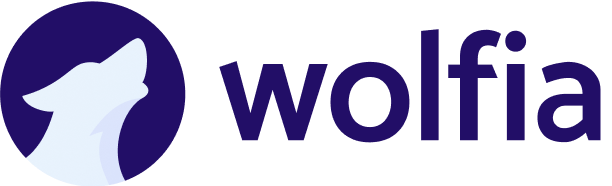Overview
The HubSpot integration allows Wolfia to sync customer information with your HubSpot instance. This integration enables bidirectional data flow for companies, deals, and contacts to provide rich context when responding to security questionnaires and RFPs, while also updating HubSpot with relevant information.What we sync
- Companies – Account details and information (read and write)
- Deals – Opportunity data and metadata (read and write)
- Contacts – Lead and contact information (read and write)
Prerequisites
Before setting up the integration, you’ll need:- Admin or Super Admin access to your HubSpot account
- Ability to create private apps and manage permissions in HubSpot
Setup instructions
Step 1: Access private app settings
First, navigate to the private apps section in HubSpot.- Log in to your HubSpot account
- Click the Settings icon (gear icon) in the top navigation bar
- In the left sidebar, navigate to Integrations → Private Apps
- Click Create a private app in the top right
Step 2: Configure app details
Provide basic information about the integration.-
On the Basic Info tab, fill in:
- Name:
Wolfia Integration - Description:
Bidirectional sync for companies, deals, and contacts with Wolfia - Logo: (Optional) Upload a logo for easy identification
- Name:
- Click the Scopes tab to configure permissions
Step 3: Configure scopes (permissions)
Grant the necessary permissions for the integration to work properly.CRM Scopes
Under the CRM section, enable the following scopes: Companies:crm.objects.companies.read- Read companiescrm.objects.companies.write- Write companies
crm.objects.deals.read- Read dealscrm.objects.deals.write- Write deals
crm.objects.contacts.read- Read contactscrm.objects.contacts.write- Write contacts
These scopes provide both read and write access to sync data bidirectionally between HubSpot and Wolfia.
Step 4: Create the app
Review and create your private app.-
Review the selected scopes to ensure:
- Companies: Read and Write
- Deals: Read and Write
- Contacts: Read and Write
- Click Create app at the bottom
- In the confirmation dialog, review the permissions and click Continue creating
Step 5: Copy the access token
Save your access token securely - you’ll need it to configure Wolfia.- After creating the app, you’ll see a success message with your access token
- Click Show token to reveal the full access token
- Click Copy to copy the token to your clipboard
- Click OK, I understand to acknowledge the warning
Step 6: Configure Wolfia
Connect HubSpot to Wolfia using the access token.- Log in to your Wolfia account
- Navigate to Settings → Integrations
- Find HubSpot in the list of available integrations
- Click Connect HubSpot
- Paste your access token in the provided field
- Click Save to complete the integration
- Wolfia will test the connection and begin syncing data
What happens after setup
Once configured, Wolfia will:- Import existing data – Sync your companies, deals, and contacts from HubSpot
- Continuous sync – Automatically update when data changes in either system
- Enrich context – Use HubSpot data to provide better responses to questionnaires
- Update HubSpot – Write relevant information back to HubSpot (e.g., questionnaire status, deal notes)
Managing the integration
Viewing sync status
Check the health and activity of your HubSpot integration:- Navigate to Settings → Integrations
- Find HubSpot in the connected integrations
- View:
- Last sync time
- Number of synced records
- Any sync errors or warnings
Pausing the integration
Temporarily disable syncing without removing the integration:- Go to Settings → Integrations → HubSpot
- Toggle the Active switch to off
- Syncing will pause immediately
- Toggle back on to resume syncing
Disconnecting HubSpot
Remove the integration entirely:- Go to Settings → Integrations → HubSpot
- Click Disconnect
- Confirm the disconnection
- The integration will be removed, but your data in both systems remains unchanged
Security considerations
- The integration uses a private app with scoped permissions
- Read and write access enables bidirectional data sync for workflow automation
- All data transmission is encrypted using HTTPS
- Access tokens are stored securely and never exposed in logs
- No delete permissions to prevent accidental data loss
- You can revoke access at any time from HubSpot’s Private Apps settings
Troubleshooting
Common issues
Connection failed- Verify the access token is correct and hasn’t been regenerated
- Ensure the private app hasn’t been deleted in HubSpot
- Check that all required scopes are enabled
- Verify the integration is active (not paused) in Wolfia settings
- Check that the private app has the required CRM scopes:
crm.objects.companies.readandcrm.objects.companies.writecrm.objects.deals.readandcrm.objects.deals.writecrm.objects.contacts.readandcrm.objects.contacts.write
- Review the sync logs in Wolfia for specific error messages
- Ensure your HubSpot account has admin permissions
- Verify the private app hasn’t been disabled
- Check that all scopes are still enabled in the app settings
- HubSpot syncs run periodically (typically every 15-30 minutes)
- Large data sets may take longer to complete the initial sync
- Check the last sync time in Wolfia’s integration settings
Regenerating the access token
If you need to regenerate the token (e.g., if it was compromised):- Go to HubSpot Settings → Integrations → Private Apps
- Find the Wolfia Integration app
- Click View access token
- Click Rotate token to generate a new one
- Copy the new token immediately
- Update the token in Wolfia’s integration settings
- The old token will stop working immediately